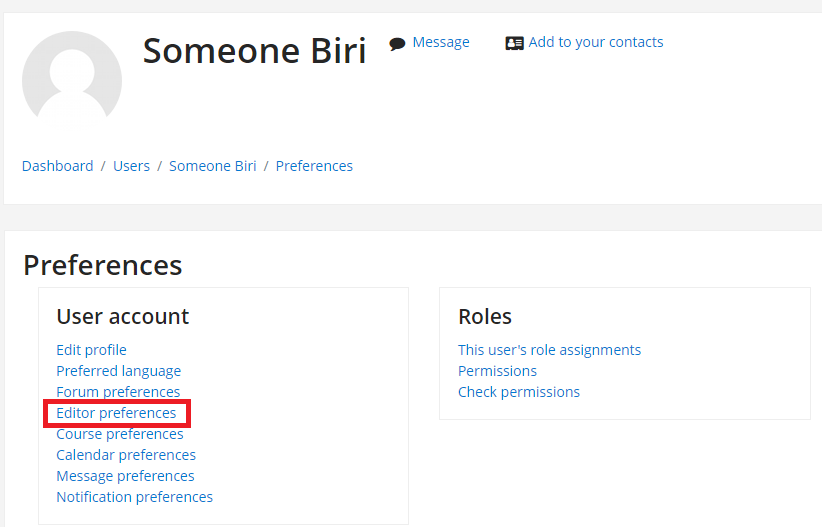You can provide up to two minutes of audio/video feedback to students anywhere you can use the HTML editor (Atto Text Editor), so, e.g., on assignment feedback comments or in forum replies, etc.
- Simply press the button to begin and end the recording.
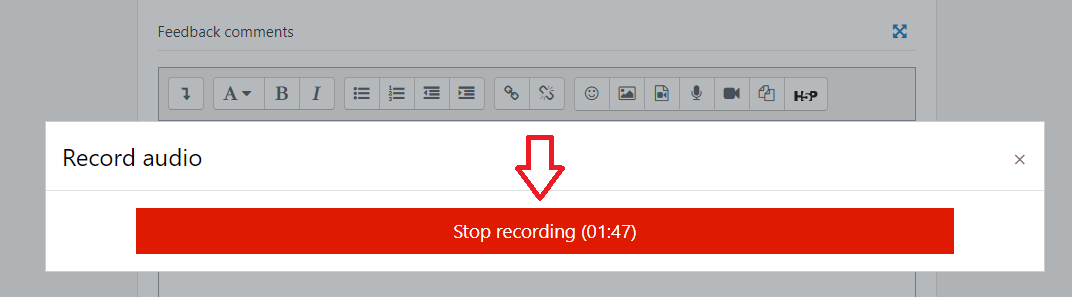
- Once the recording complete, click on “attach recording”.
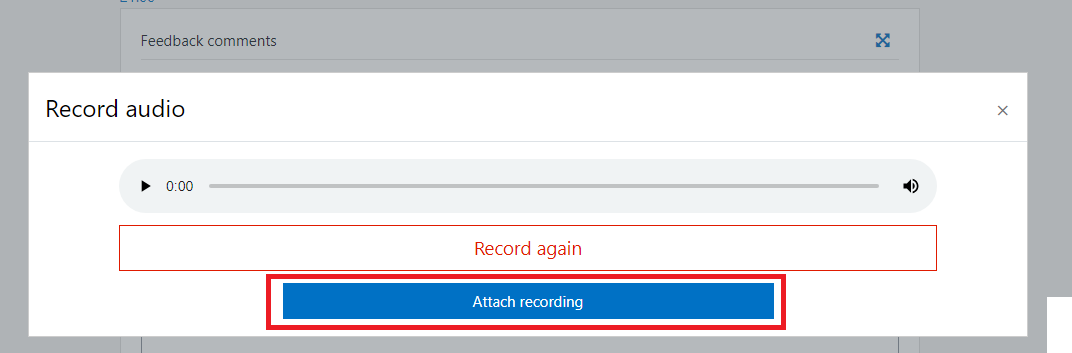
- The audio/video player will be embedded in the feedback comment, so the student can play it when the access their feedback.
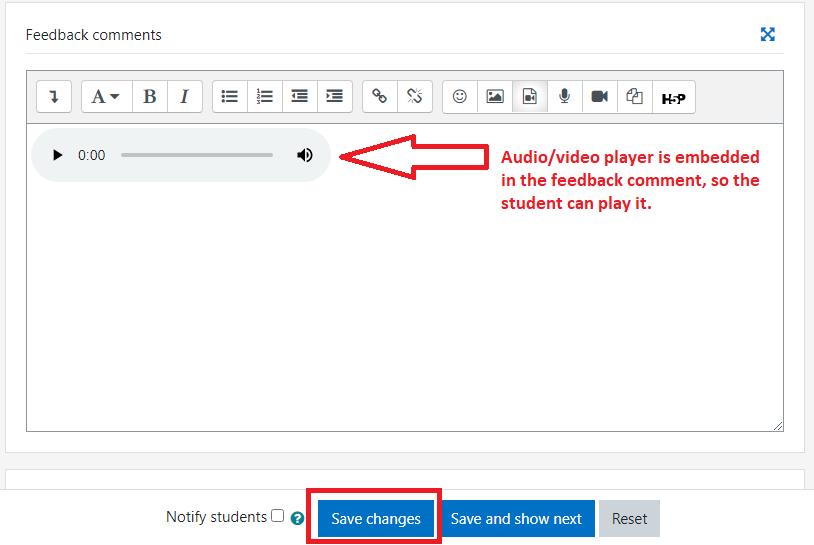
Audio feedback on Turnitin
- On Turnitin-enabled assignments, you can use the “Feedback Studio” menu in the Turnitin report page to add comments to student work:
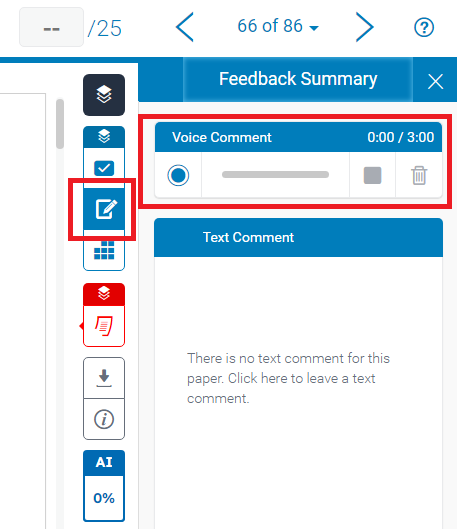
Troubleshooting
- “I can’t see the option to add a comment to the student submission!” Make sure you have enabled “Feedback comments” in the assignment settings page:

- “I can’t see the record audio/video buttons in the HTML editor!” Make sure that the Atto editor is your default editor in My Account > Preferences > Editor Preferences