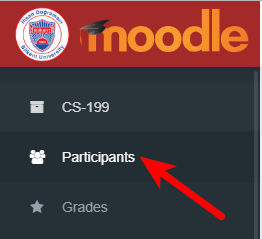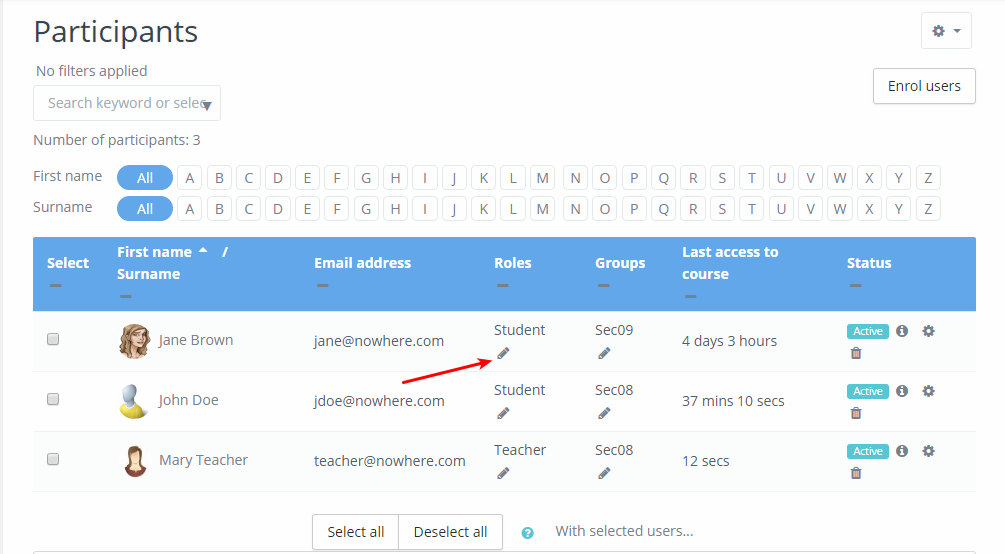You can assign the roles described below to any user enrolled on your Moodle course.
Remember, in order for you to assign a role to a user they must have a Moodle account (see Enrol a User in a Course).
N.b., combined courses inherit user roles from the individual section courses they combine. So, if you want to change a user’s role in a combined course (e.g. “POLS 547 (All Sections)”) , you must change their role in the Moodle course(s) for (all) the section(s) on which the user is enrolled via STARS (e.g., “POLS 547-2”).
A teacher in a Bilkent Moodle course can assign the following roles:
- Teacher – a co-teacher can do anything you can do;
- TA (non-editing teacher) – a TA who cannot grade assignments for groups they are in but not create or change activities;
- TA (editing teacher) – a TA who can do anything a teacher can do except assign roles;
- Auditing Student – a student who can submit to activities but does not appear in the gradebook;
- Department – for monitoring – can see everything a teacher can see except student submissions but cannot change anything;
- Grader – same as “TA (non-editing teacher)” but intended for external graders;
- Tutor – same as an “Auditing Student” but cannot submit to activities;
To change the Moodle role of an enrolled user, do the following:
- Go to the Moodle course on which the user is enrolled via STARS (this will be an individual “section” course, e.g., POLS 547-2)
- Click “Participants” on the left hand menu;
- Filter the list of enrolled participants, or navigate to the participant whose role you want to change;
- To assign a role, click the pencil icon in the “role” column:
- Either type the role name in the search box or click the down arrow for a list of roles to choose from. Available roles are student, teacher, and non-editing teacher.
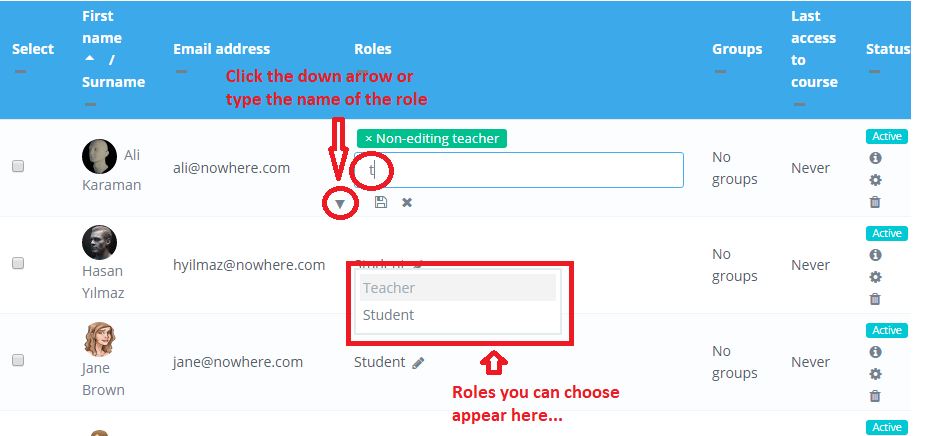
- When a role is selected, an icon will appear above the search box.
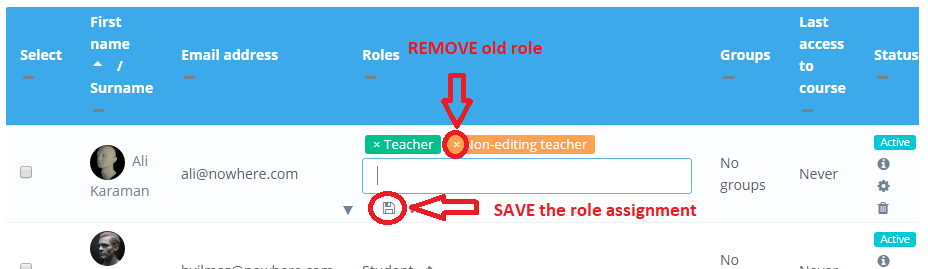
- To remove the participant’s old role, press the “x” on the role icon.
- REMEMBER! You must click the disk icon to save the new role assignment.