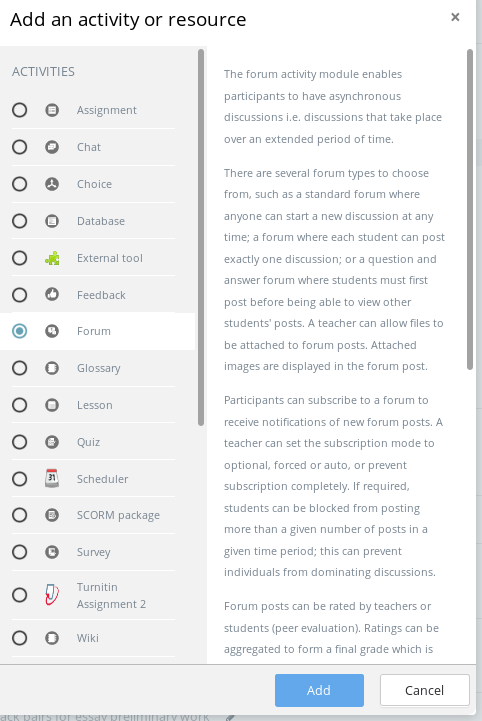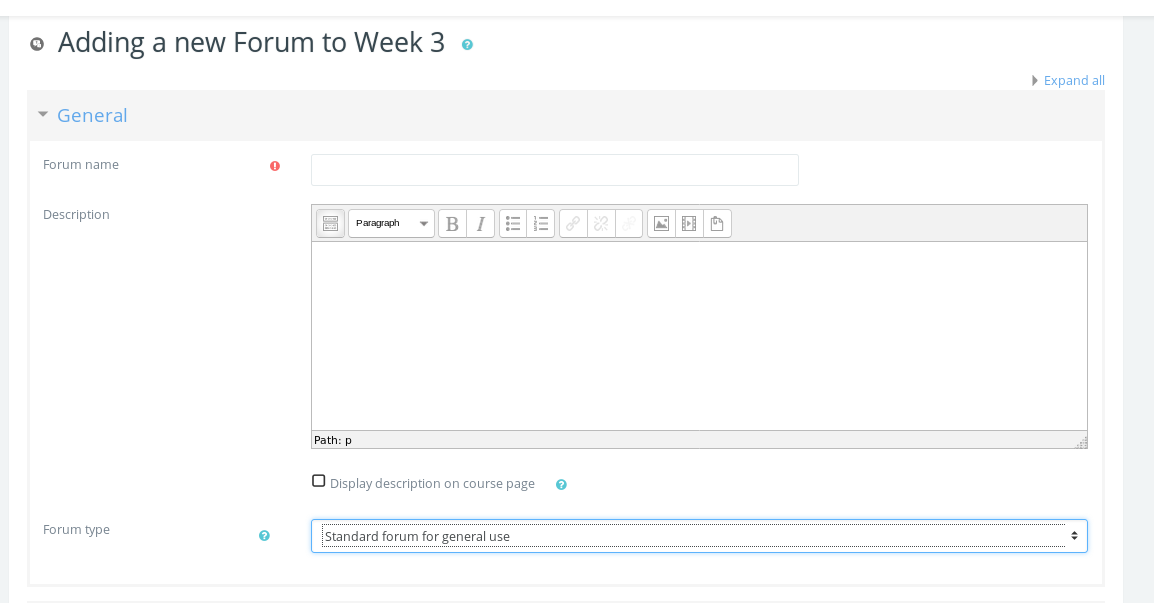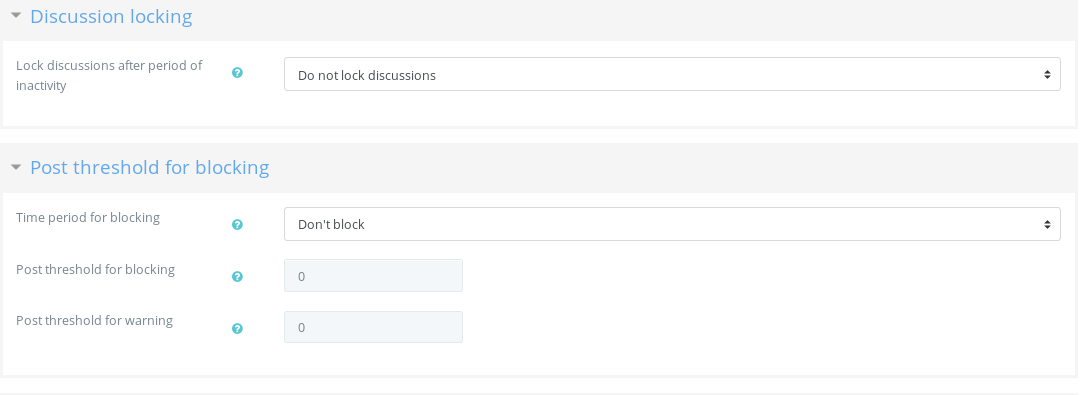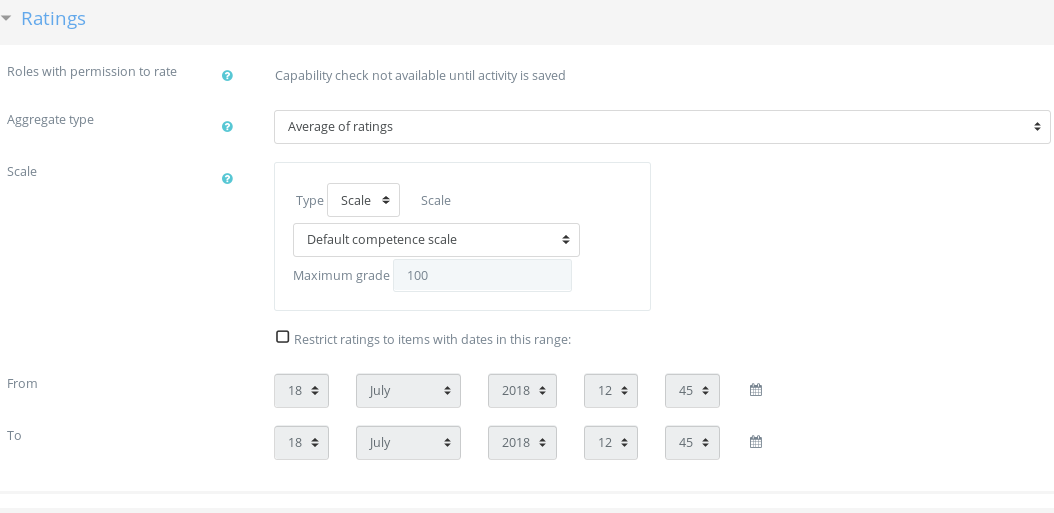The forum activity module enables participants to have asynchronous discussions i.e. discussions that take place over an extended period of time.
There are several forum types to choose from, such as a standard forum where anyone can start a new discussion at any time; a forum where each student can post exactly one discussion; or a question and answer forum where students must first post before being able to view other students’ posts. A teacher can allow files to be attached to forum posts. Attached images are displayed in the forum post.
Participants can subscribe to a forum to receive notifications of new forum posts. A teacher can set the subscription mode to optional, forced or auto, or prevent subscription completely. If required, students can be blocked from posting more than a given number of posts in a given time period; this can prevent individuals from dominating discussions.
Forum posts can be rated by teachers or students (peer evaluation). Ratings can be aggregated to form a final grade which is recorded in the gradebook.
Forums have many uses, such as
- A social space for students to get to know each other
- For course announcements (using a news forum with forced subscription)
- For discussing course content or reading materials
- For continuing online an issue raised previously in a face-to-face session
- For teacher-only discussions (using a hidden forum)
- A help centre where tutors and students can give advice
- A one-on-one support area for private student-teacher communications (using a forum with separate groups and with one student per group)
- For extension activities, for example ‘brain teasers’ for students to ponder and suggest solutions to
In order to add a discussion forum to your course, enter your course page, and turn editing on. With the default Moodle theme, click the cogwheel icon near the top right and choose “Turn editing on.”
Go to the week/topic where you want the assignment to appear. Click Add an activity/resource, select Forum, then click Add. (If you are not using the default theme, you may see separate buttons for activities and resources; this is an activity.)
Give your forum a name and choose the type. These are:
- Standard forum for general use. Works like your typical Internet forum. Best format for forums that run throughout the course.
- Standard forum displayed in a blog-like format. Only topic headings are displayed on the main page. Possibly useful for very high traffic forums.
- A single simple discussion. What it says. Best format for one-off forums.
- Each person posts one discussion. Good for peer feedback.
- Q & A forum. Teacher asks a question; students answer and can see each other’s answers after they post. Note: Some people have attempted to use this like a quiz, but it’s better to use a proper quiz instead.
Other options that may be useful but aren’t required.
- Subscription and Tracking. It’s a good idea to set subscription mode to auto-subscription so that students will automatically get emails of forum posts initially but can unsubscribe if they want.
- Discussion locking allows you to automatically prevent posts to a forum after it’s been inactive for a certain time (could be useful if you assess online participation to stop people spamming the forums right at the end of the course).
- Post threshold for blocking allows you to limit the number of times a student can post in a given time period or limit the total number of posts they can make (could be useful for large classes if a few students tend to dominate the forums).
- Turnitin plagiarism plugin settings. Please see Enable/Disable Turnitin Plagiarism Checking.
- Ratings. You can rate forum posts numerically or in a scale. We’ve added two one-item “scales” which may be useful: “Like” and “Accepted”. Note that you have to set the aggregate type in order to enable ratings, as the default is “No ratings”.