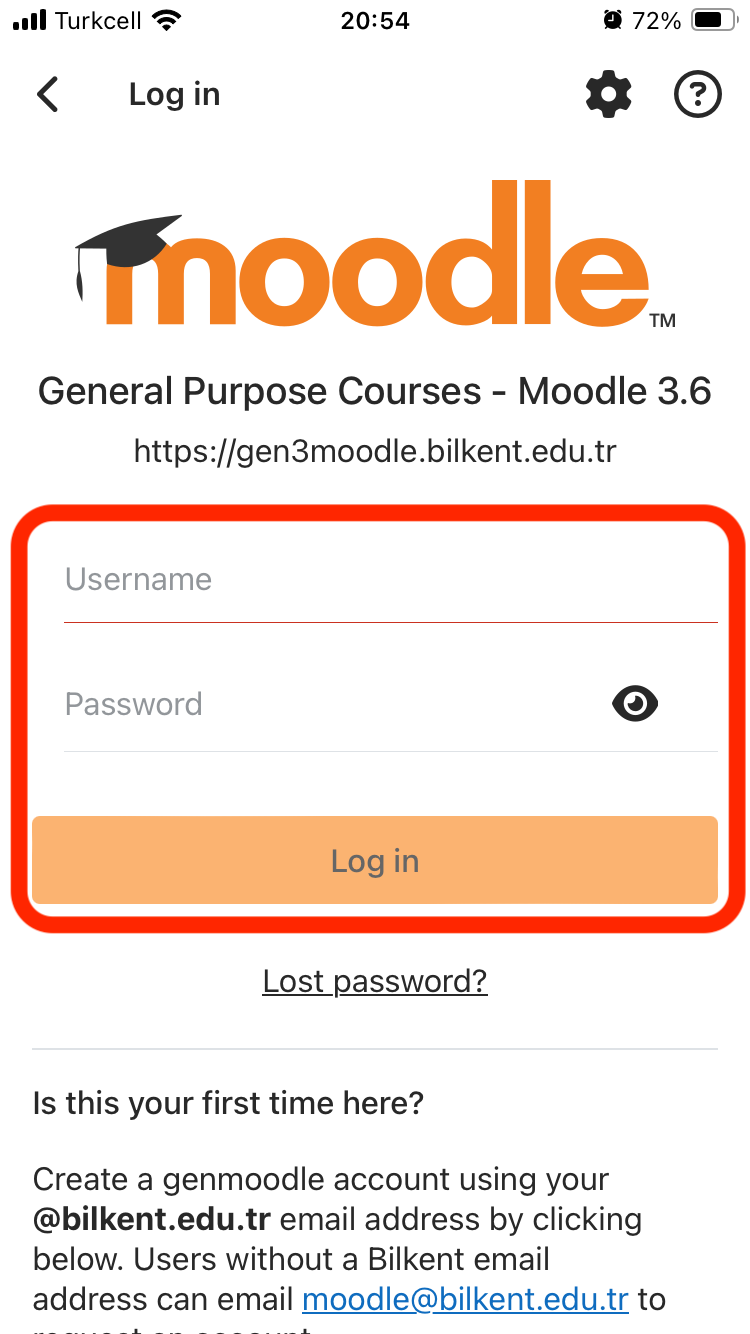Before you can log in to the current semester Moodle for faculty or PREP courses, you must first create a Moodle account via STARS (you will need to be registered on SRS/AIRS/PREP to do this):
- Create Moodle Account via SRS (for students)
- Create a Moodle Account via AIRS/PREP (for instructors)
The first time you enrol on or create a Moodle course page via STARS, your Moodle account is created with the following details:
- Your username is the same as your Bilkent ID number; i.e., your student/personnel number.
- Your password is a random one generated the first time you log in to moodle through SRS/AIRS.
You do not need to know your Moodle password as long as you log in to the Moodle service through SRS/AIRS.
If you want to log in directly to the semester Moodle server or use the new Moodle app, first you will have to:
This page describes four ways to log in to Moodle:
1. Log in to Moodle via SRS (for students)
You can access the SRS system via the STARS webpage.
- Log in to your SRS account using your Bilkent student ID and your SRS password
- Go to the “Other Services” menu (for departmental students) or the “PREP” menu (for English preparatory students) at the top of the page and select the “Moodle” option
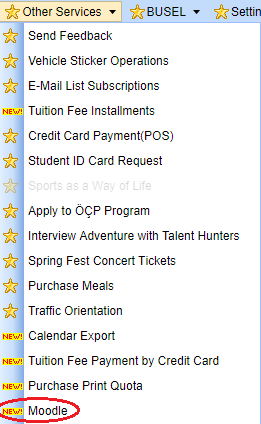
- On the SRS Moodle interface screen which opens, there are two ways to log in:
- Click the green “Login to Your Moodle Account” button in the top left to go to your Moodle account’s dashboard
- Click the “Go to Moodle Course Page” button to go directly to a particular moodle course

- Moodle will open in your web browser. You do not have to enter your SRS username or password again.
2. Log in to Moodle via AIRS/PREP (for instructors)
You can access the AIRS/PREP systems for instructors via the STARS webpage.
To set/reset your STARS / BAIS password, use the link to the webform on https://stars.bilkent.edu.tr/. For technical support with STARS pages, email the stars@bilkent.edu.tr helpline.
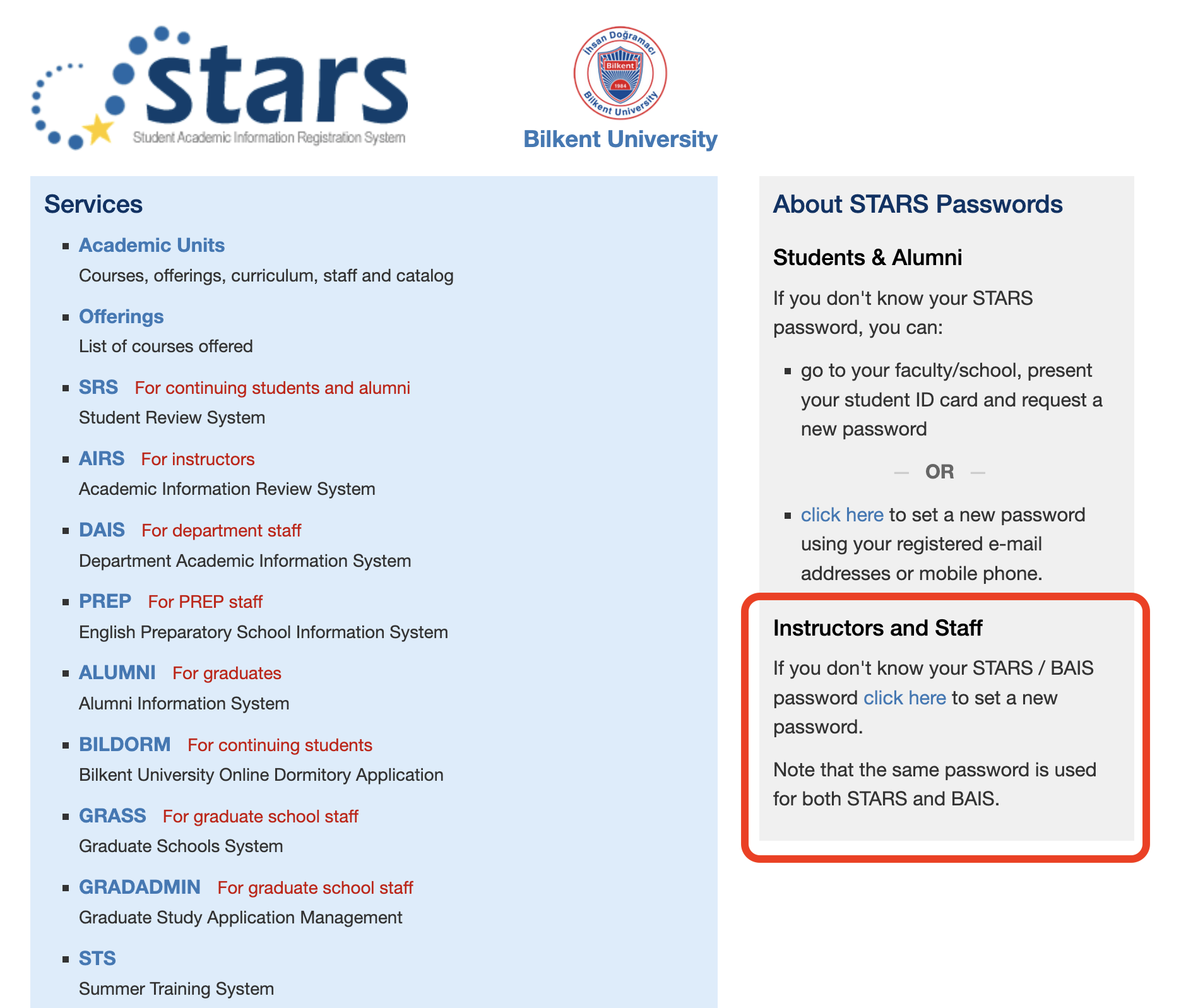
- Log in to your AIRS/PREP account with your Bilkent personnel number (sicil numara) and AIRS/PREP password
- To access the Moodle interface screen, click any of the following:
- the Green “Moodle” button in the top right of the screen
- the “Moodle” button in each course menu
- the “Moodle” link at the bottom of the left-hand menu
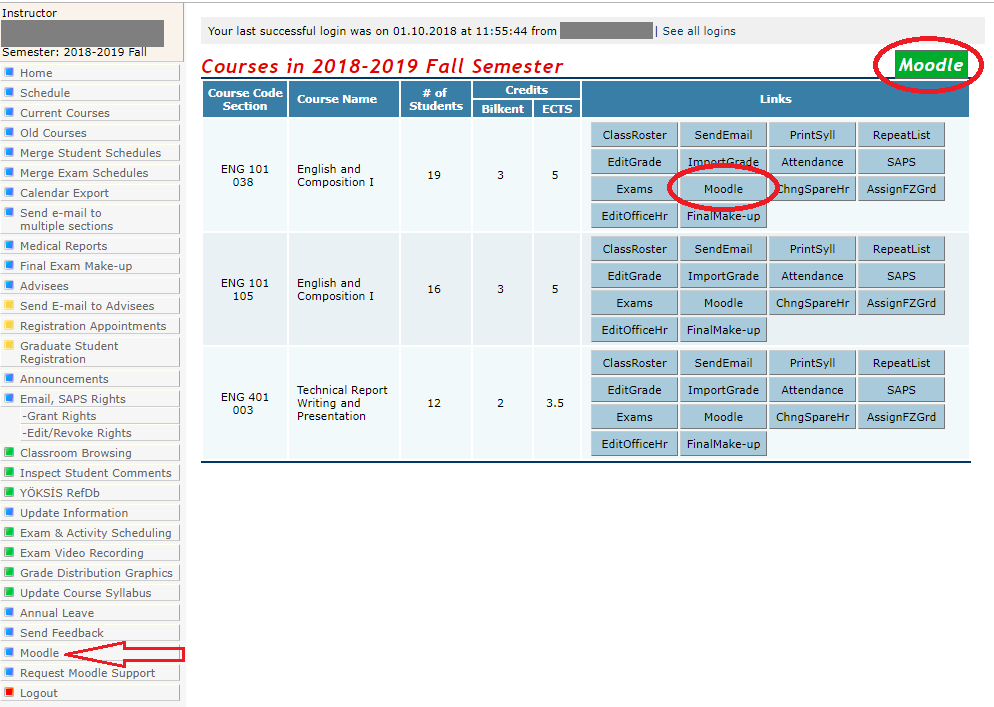
- On the Moodle interface screen which opens, there are two ways to log in:
- Click the green “Login to Your Moodle Account” button in the top left to go to your Moodle account’s dashboard
- Click the “Operations” button next to one of your sections, and choose “Go to Moodle Course Page” from the list of options to go directly to that course
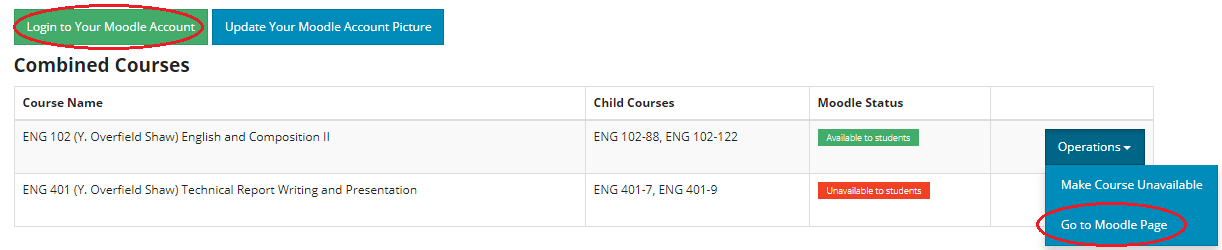
Create a Password for Your Moodle Account (for Moodle Server/App Login)
If you want to log in directly to the Moodle server or via the Moodle App, you will need to set a new password via the Moodle system.
To set a new password:
- Open the “Moodle Archive” page: https://tutorial.bilkent.edu.tr/old-moodle-services and select the relevant Moodle service (including the current semester).
- Use the relevant link on the Moodle login screen to reset your password:
- For Fall 2018-2019 and after, on the right hand side of the page, click the “Forgot Password?” link:

- On the screen that appears, search for your account using:
- EITHER your username (this is your Bilkent personnel number)
- OR the email address registered for you on the AIRS system
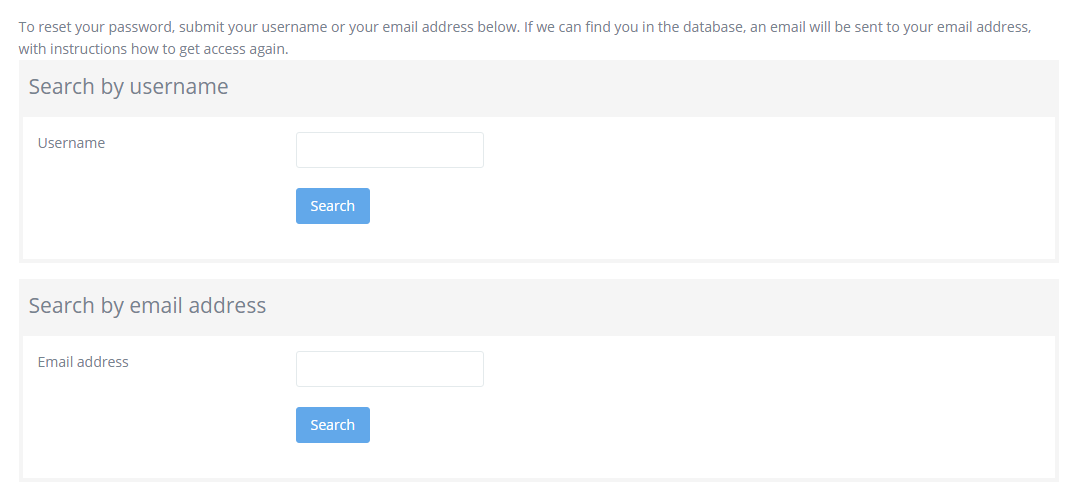
This is the confirmation screen:

- Open the email sent to you by the system (it will be in the email address you have registered on STARS) and click the password reset link. The link is only valid for 30 minutes.
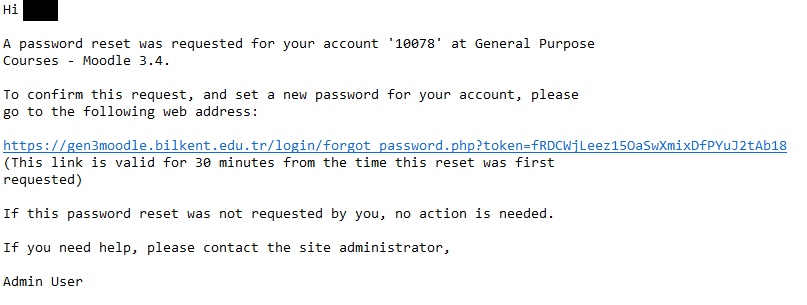
- On the Moodle screen that opens, reset the password and click the “Save Changes” button.
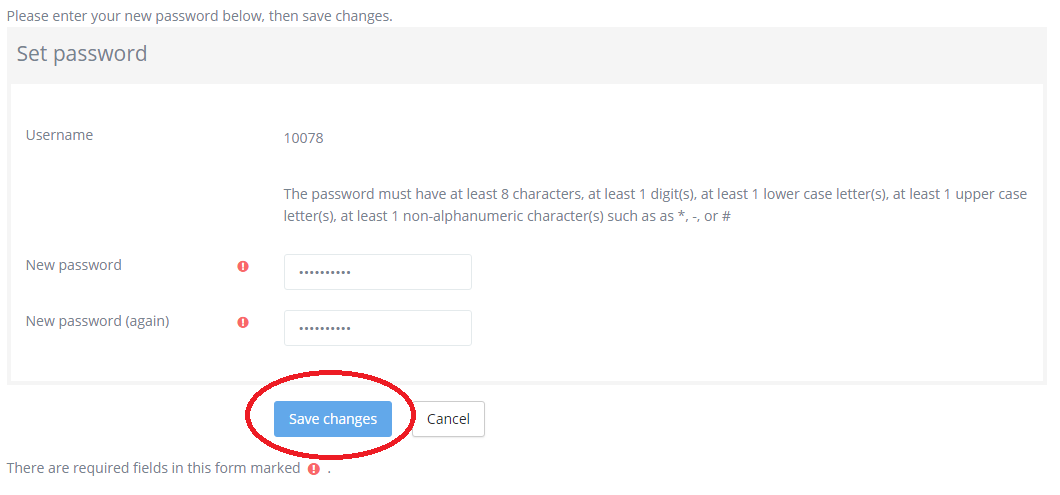
- You will be logged in to the course and receive confirmation that the password was updated.

3. Log in to Moodle server directly
First you must “Create a Password for the Moodle Server” (see above)
- Click the link to the relevant Moodle service on the Moodle Centrum page
- Log in with your username (this is your Bilkent ID; i.e., your Bilkent student/personnel number) and the password you created
4. Log in via Moodle App
First you must “Create a Password for the Moodle Server” (see above)
- You can download the Moodle app for Android or Apple devices: https://download.moodle.org/mobile
- Go to the homepage of the Moodle service you want to access (see https://moodle.bilkent.edu.tr)
- Open the Moodle app. If you already have a Moodle added in your app and want to add a new one, click on your profile picture, select “Switch account”, and tap the “+” icon to add a Moodle site.
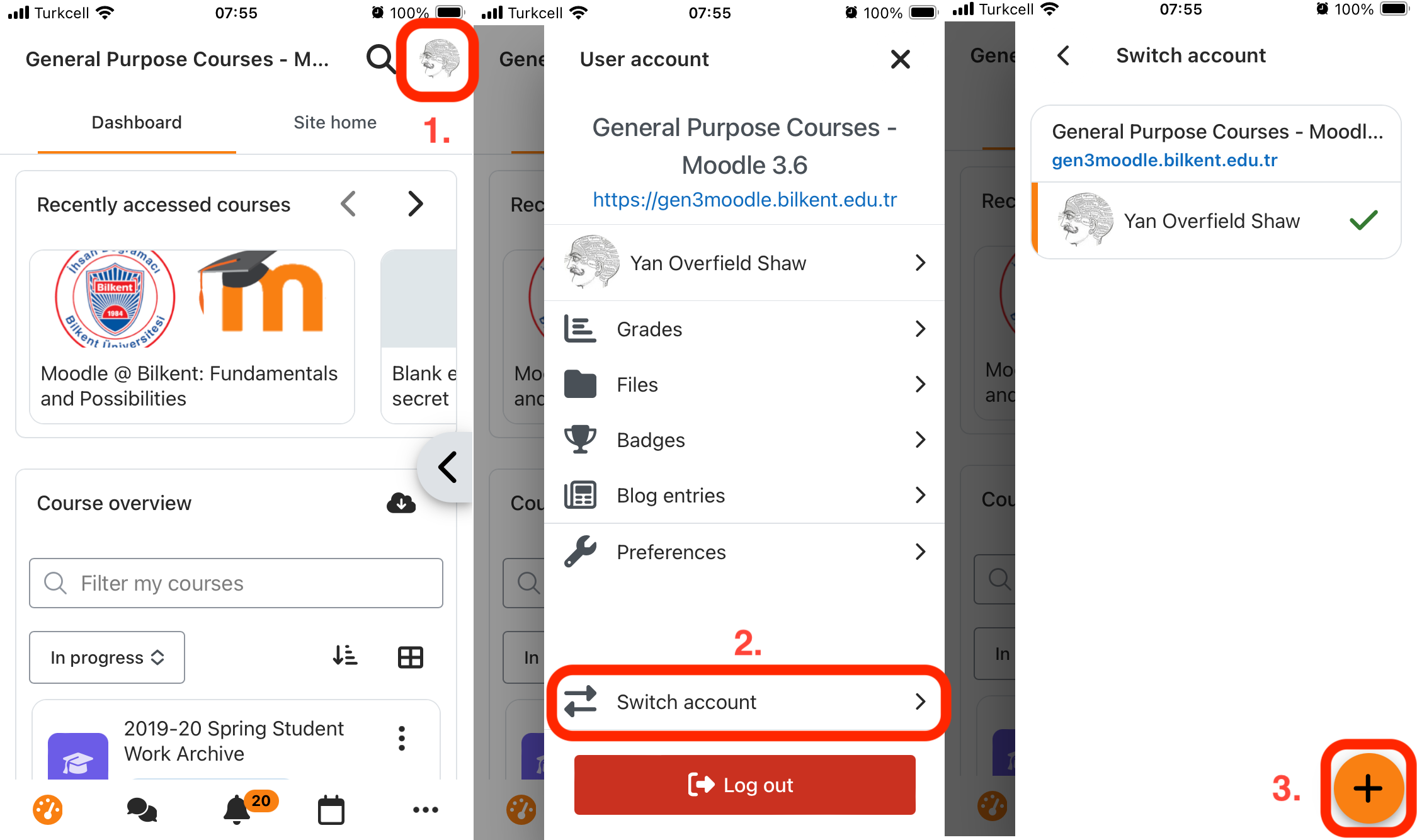
Get Moodle site details method 1: use QR Code
- Tap on “Scan QR Code”
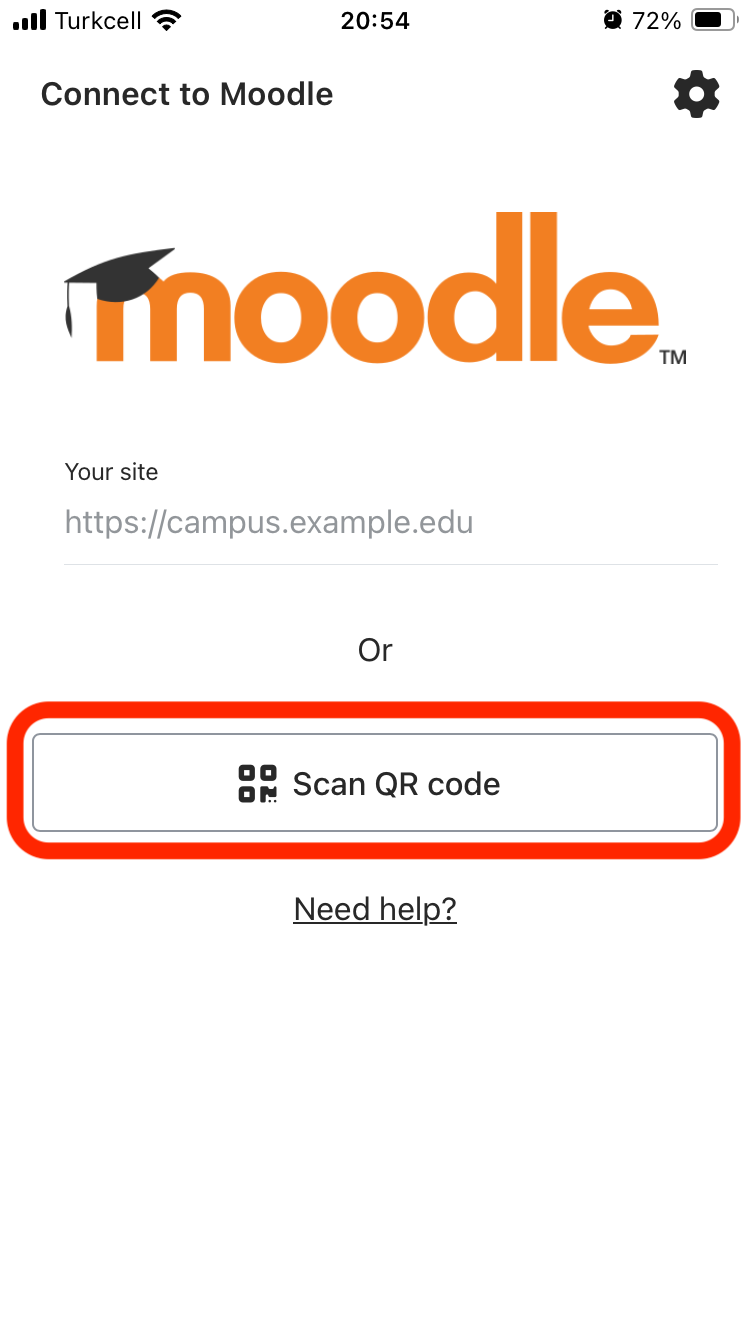
- Tap on “Next” to close the instructions
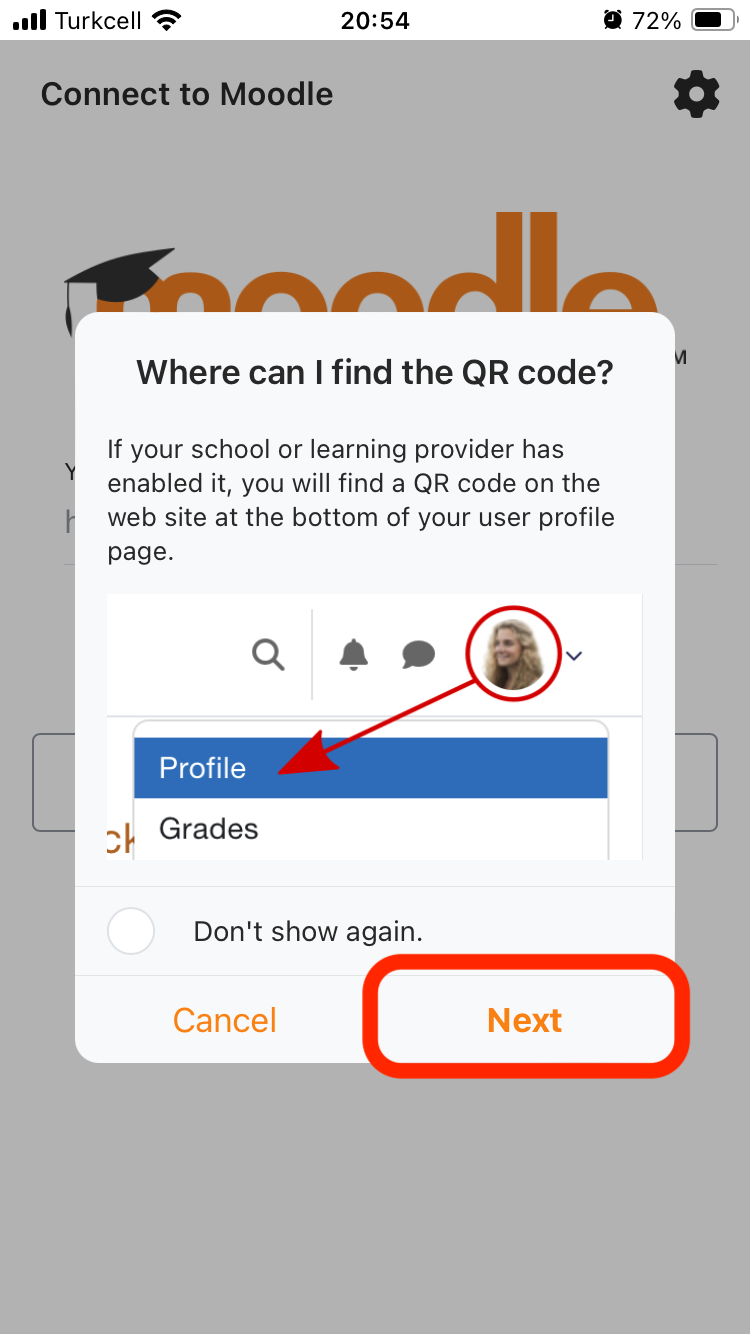
- Scan the QR code on the homepage of the Moodle you want to access.
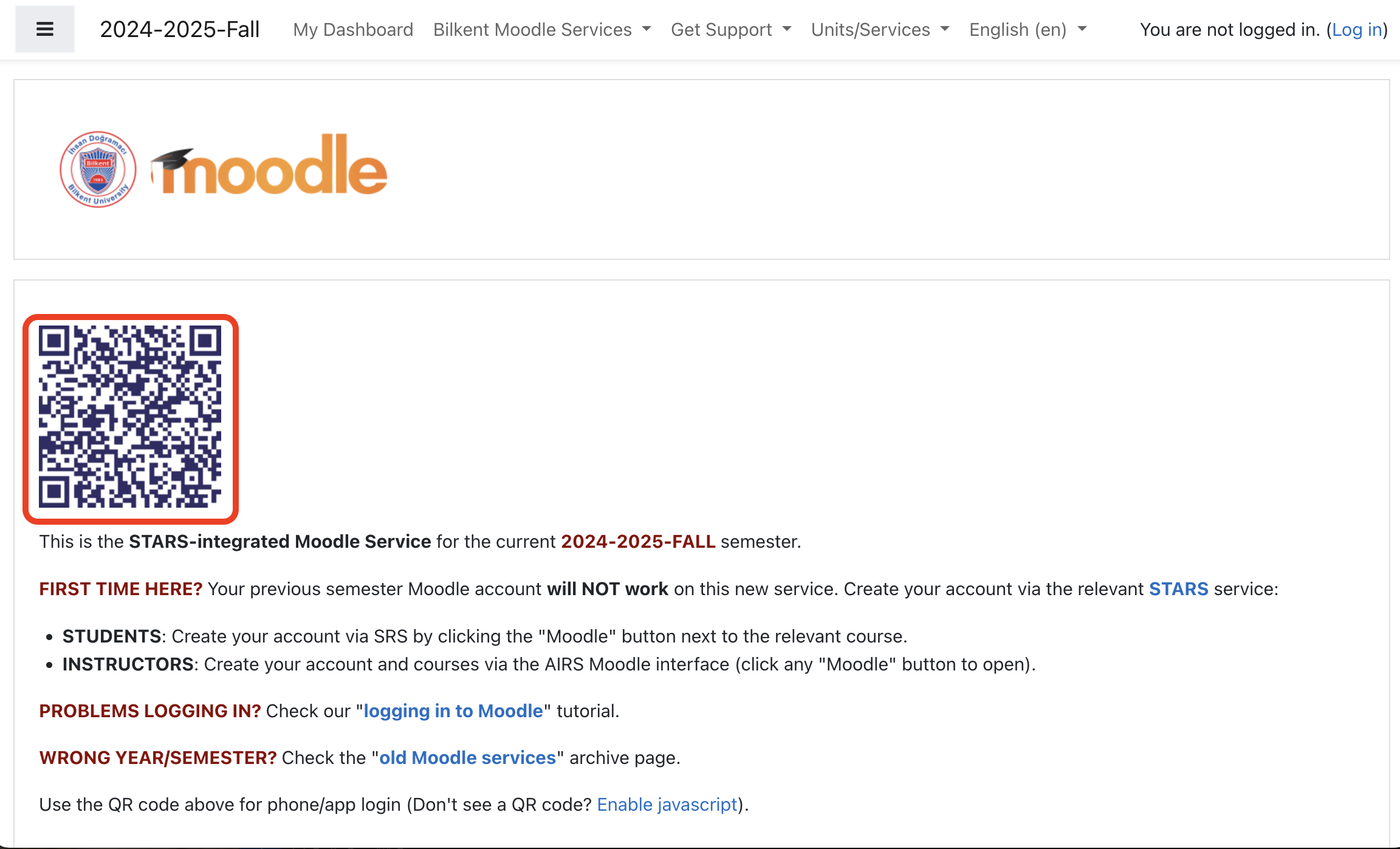
- Verify the link that appears
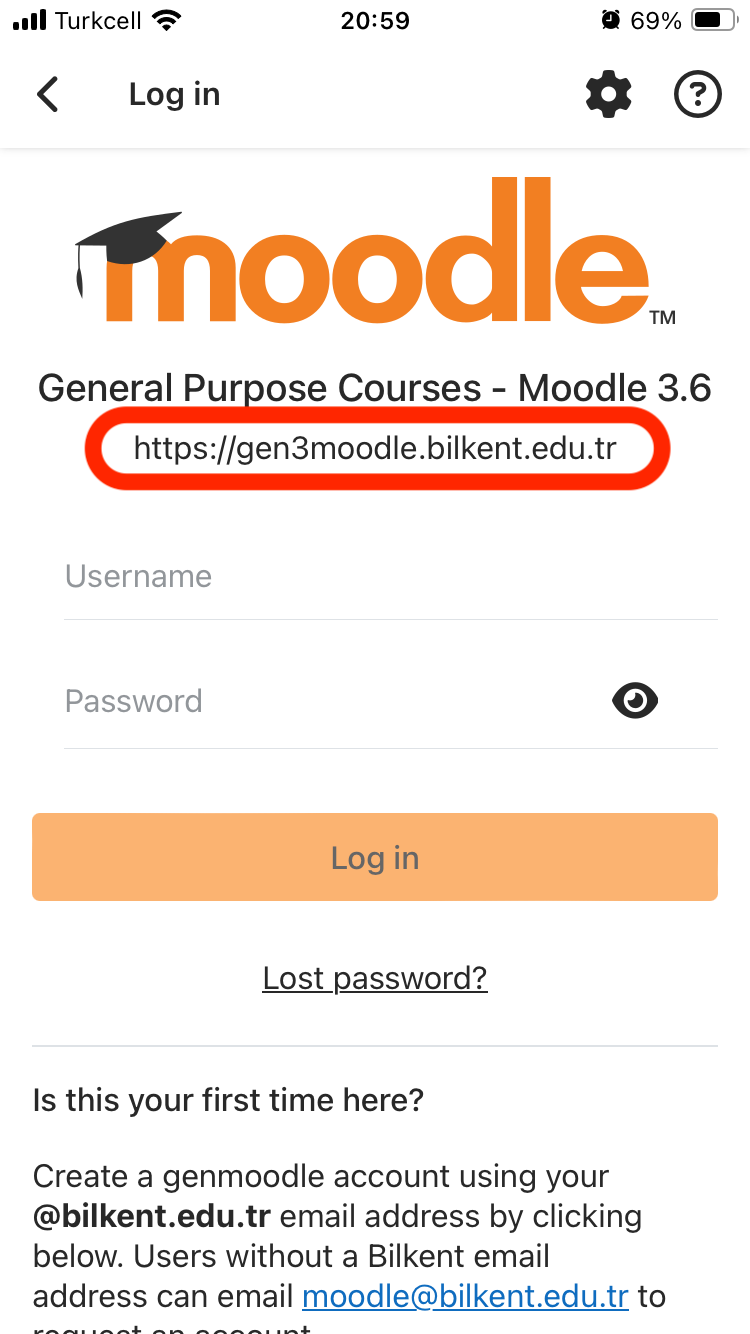
Get Moodle site details method 2: enter manually
- Tap on the “Site address” field.
- Enter the appropriate site address below (NOTE: you must change the year and semester to the current one)
- Bilkent students in their departments: https://moodle.bilkent.edu.tr/2024-2025/fall
- English preparatory students in PREP: https://PREP-moodle.bilkent.edu.tr/2024-2025
- Enter the appropriate site address below (NOTE: you must change the year and semester to the current one)
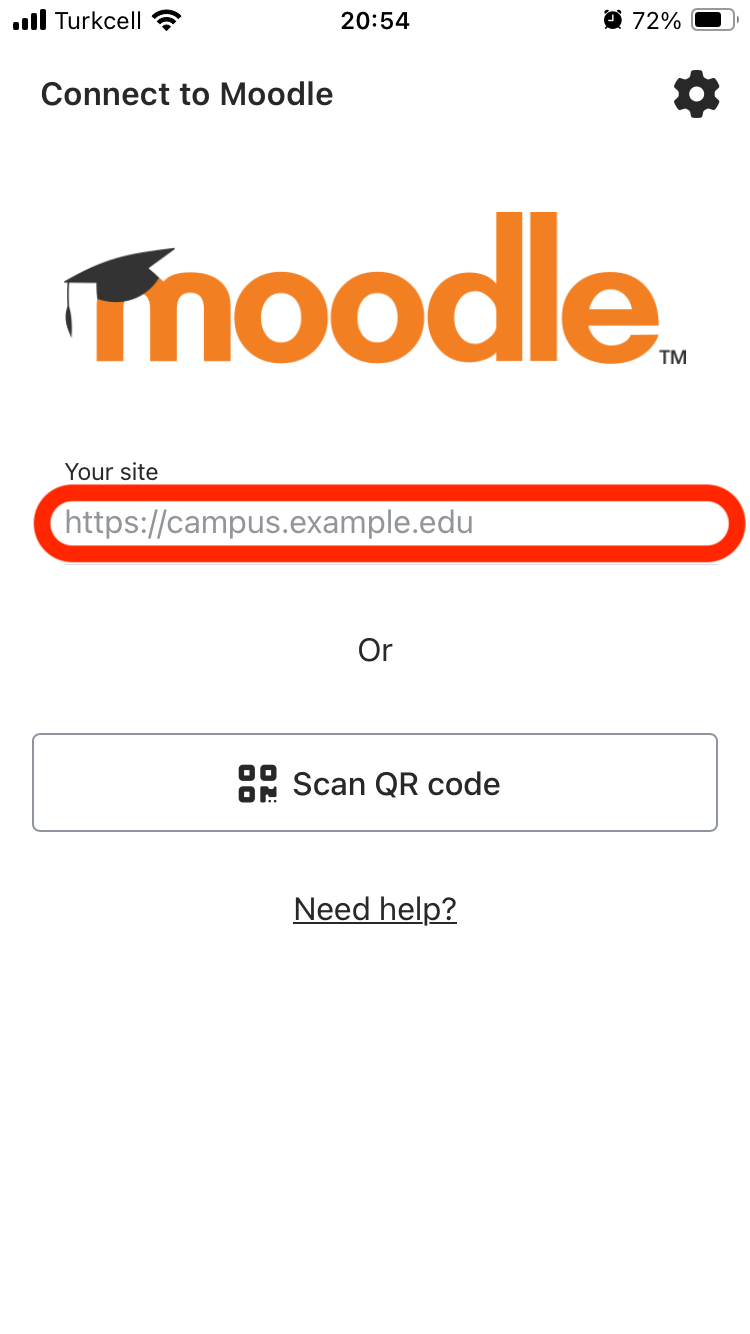
Log in
- Enter the username and password you set earlier. Log in with your username (this is your Bilkent ID; i.e., your Bilkent student/personnel number) or your email address and the Moodle password you created earlier (or create one now: “Create a Password for the Moodle Server“). Click “Login”.