When you enrol on a Moodle course via STARS for the first time, your Moodle account is created at the same time you are enrolled on the course. You must repeat the process below for each of your courses that has its own Moodle page.
To enrol on a Moodle page for a course, do the following:
1. Access the SRS system via the STARS webpage. Log in to SRS using your Bilkent student ID and your SRS password.
2. From the “Other Services” menu on your STARS page, choose the “Moodle” option.
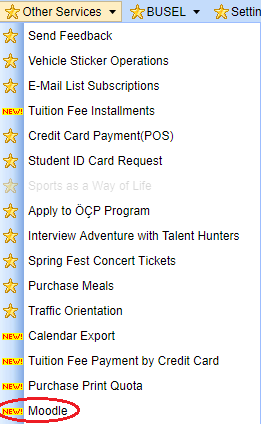
3. From the “Your Courses” list, if the instructor has made the Moodle page of the course available, you will see a green “Enrol in Moodle Course” button. Click the button next to the course you need to enrol in.
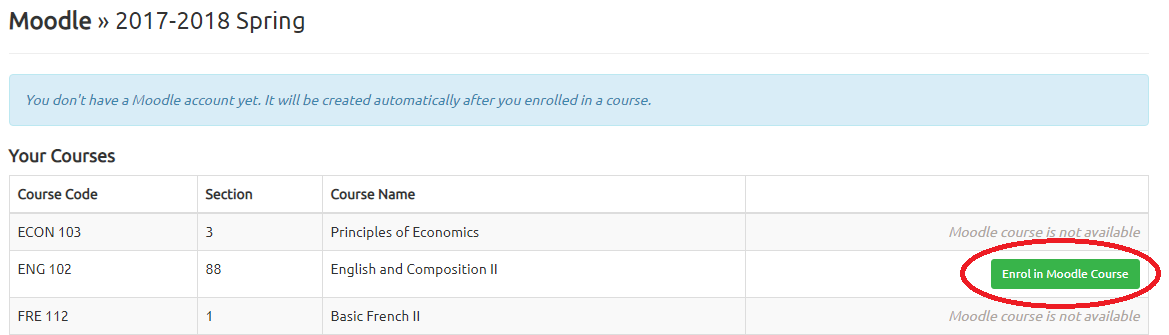
4. Your browser will ask you if you are sure you want to enrol. Click “OK” to confirm.

5. Once your request is processed, your STARS Moodle screen will show confirmation messages that:
- your account has been created (if this is your first Moodle enrollment)
- that you have been enrolled in the Moodle page for your course.
Now you can:
- click the red “Go to Moodle Page” button to access the course Moodle page you just created
- click the green “Login to Your Moodle Account” button to go to your account dashboard, for an overview of your progress of all your Moodle pages
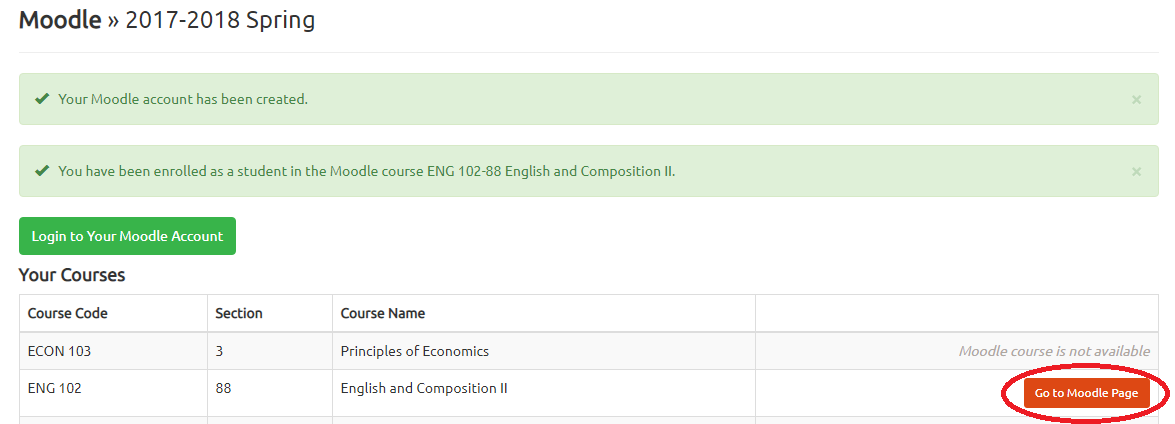
Remember, you must repeat steps 2-4 for each and every one of your courses that have a Moodle page. 🙂