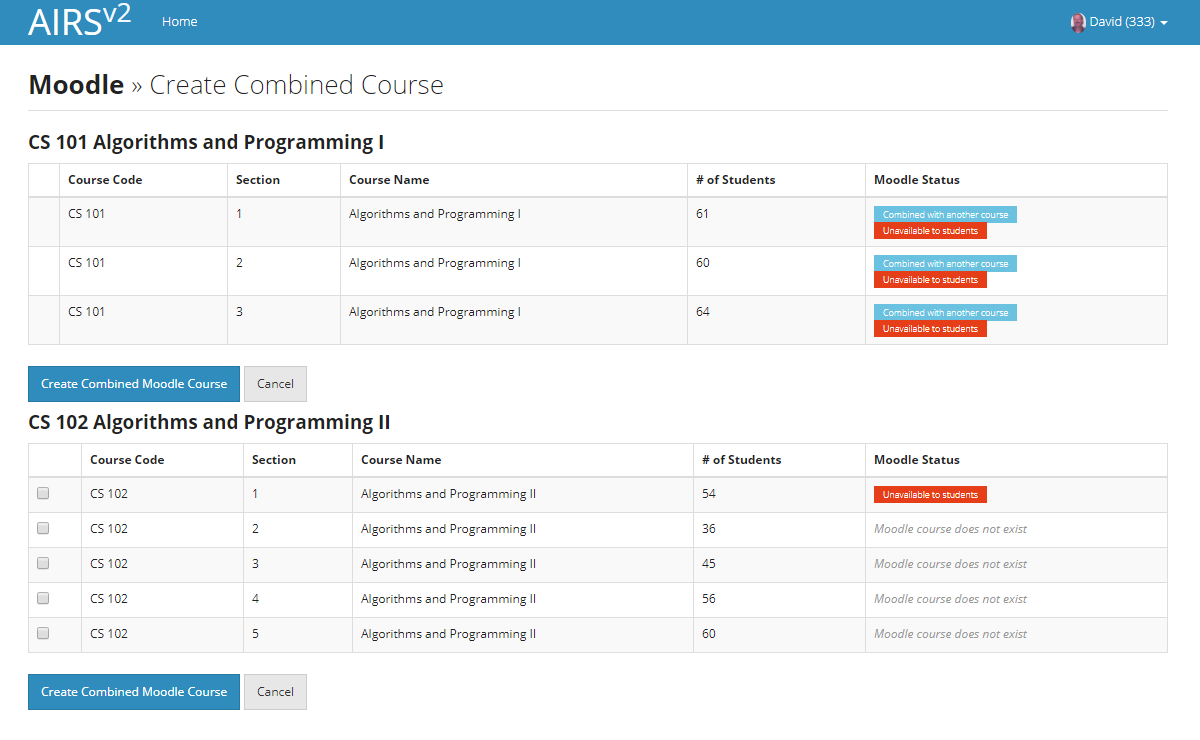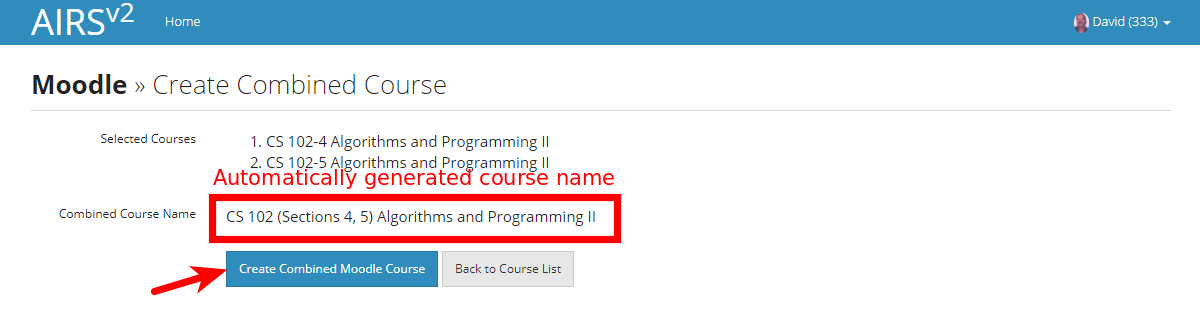Many courses offered at Bilkent are split into “sections”. Usually, however, the same person teaches some or all of the sections. Combining the sections into one combined Moodle course is a widely-used way to reduce time spent on Moodle content management. You can combine the Moodle pages for the different sections of your course sections yourself via the AIRS system.
WARNING: Combining courses is an irreversible action! See the FAQ Who can un-combine courses I mistakenly combined via AIRS?
Create and Combine Your Own Sections
- Log in to the AIRS system and open the Moodle interface (see Log in to Moodle (via AIRS/BUSEL or Moodle Server/App)
- Click the “Create Combined Moodle Courses” button to open the Create Combined Courses dialog below.
- Click the check boxes next to the desired sections and press the “Create Combined Moodle Course” button.
In the example above, the instructor is teaching two courses, CS-101 and and CS-102, and wants to have only one moodle page for each course. The three sections of CS-101 are already combined. By selecting the checkboxes next to CS 102 sections 1 through 5, the instructor can simultaneously create Moodle courses for those sections and combine them into a single Moodle course.
Once a combined course (or “Meta Course” in Moodle parlance) is created, it will be named automatically. You cannot change combined course names in the Moodle system.
Once the sections are combined and a meta-course created, you MUST make the combined course available to students as well (see Make a Course Available/Unavailable to Students)
Related FAQ: