When any Moodle course is created via AIRS (either an individual section or as a combined course), it will be initially invisible (unavailable) to students. After you have finished preparing and adding your content to your course, you should make the course available to students.
To make an unavailable course available:
- Log in to the AIRS system and open the Moodle interface (left menu > Moodle)
- Click the “Operations” button and choose the “Make Course Available” option.
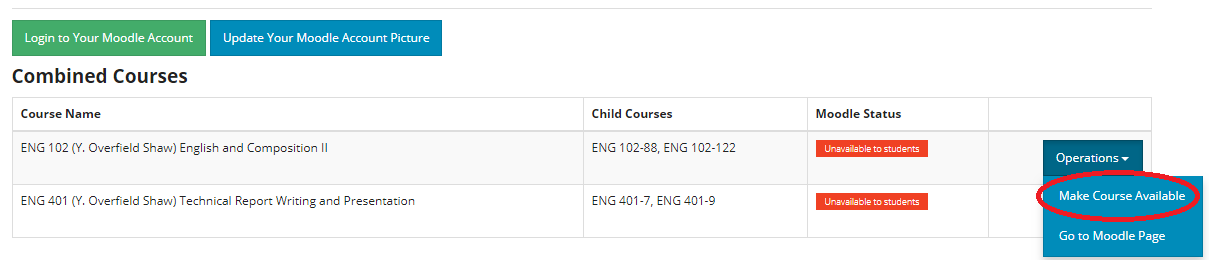
- Once the course is available to students, they will see a green button on their STARS Course List next to the course saying “Enrol in Moodle course”.

- Students need to click the enrol button next to each of their courses at least once to enrol in the Moodle and that course.
To make an available course unavailable:
- Click the “Operations” button and choose the “Make Course Unavailable” option.

Troubleshooting
If you made your course available to students via AIRS, but they still can’t see it, you could also check the visibility settings in the Moodle course:
- Click the gear icon in the top right of the course and choose “Edit settings”
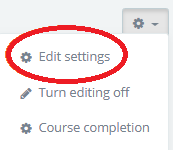
- In the “General” block, make sure “Course Visibility” is set to “Show”
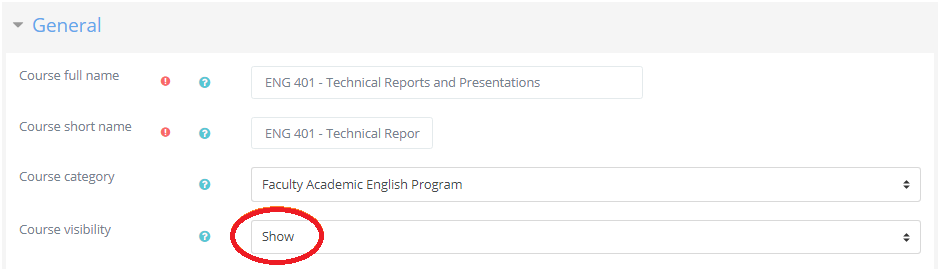
If none of that works, please contact the moodle support team: moodle@bilkent.edu.tr