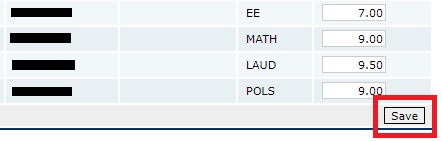You can export grades from the Moodle grade book and then import them into the AIRS SAPS grade book using a MS Excel file as follows.
1. Export your grades from the Moodle grade book to your spreadsheet program:
- On the main Moodle menu, click “Grades”;
- In the grade book, click the “Export” tab;
- Choose the “Excel spreadsheet” tab;
- Select the Moodle assignments you wish to export grades for.
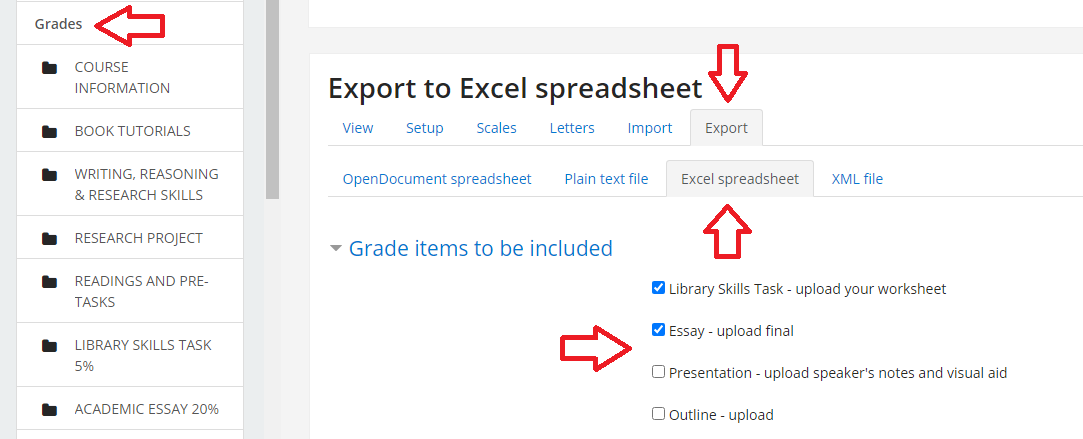
- Scroll down to “Export format options”. These are the default settings and are probably OK (if you want to put the raw/’real’ score in SAPS).
2. Copy the downloaded grades into an Excel file. For the upload to work, you must do all of the following in your spreadsheet program:
- From the Excel file you downloaded from Moodle, copy only the relevant usernames/Bilkent IDs and the associated grades for the required assignment, and paste them at the top left (row 1 column A) of a new spreadsheet document. There should be no blank or title rows above the data:
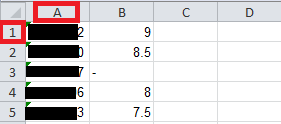
- replace any hyphen placeholders with zeroes;
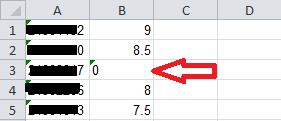
- save the file as a .xls file (i.e., Excel 1997-2003 format) (.xlsx, .ods, .csv, .txt, etc. will not work);
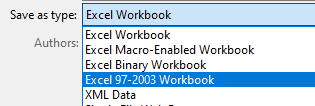
2. Open your AIRS SAPS grade book page for the assignment you want to update. Click the “Update grades from excel file” link.
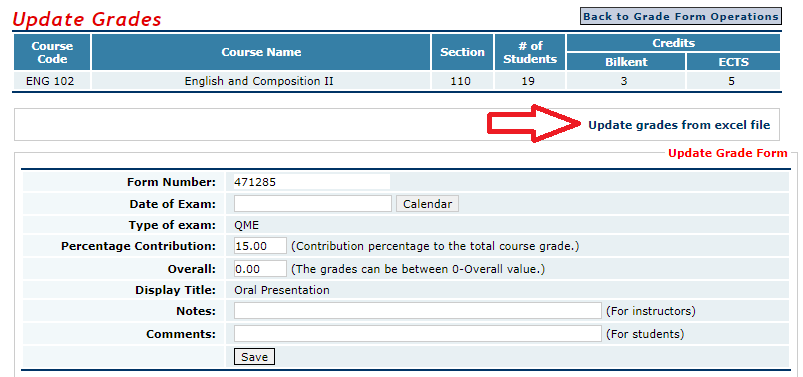
- Choose the saved file from the file picker that appears and click “Update grades from excel file”;
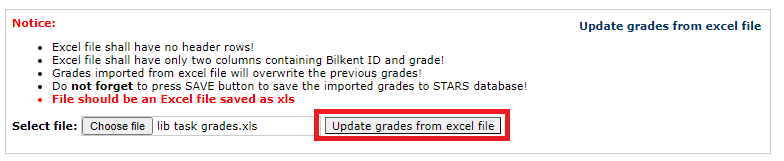
- Tell AIRS which column contains the students’ Bilkent IDs and which column contains the grades to be uploaded to SAPS;
- Click the button to process the grades into the grade book form (n.b., the grades are NOT saved yet);
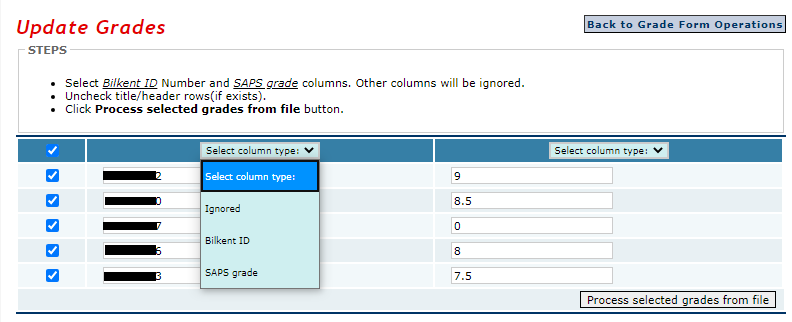
- On the SAPS grade book screen, check your grades one last time, then remember to save them.