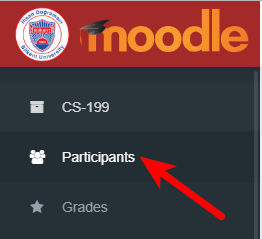To create a group, open the Groups dialog:
- Gear icon > More > Users tab > Groups OR
- Administration Menu > Users > Groups
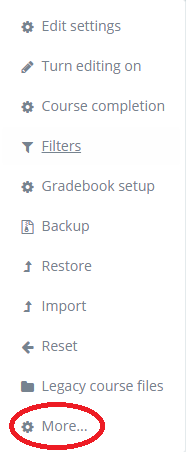
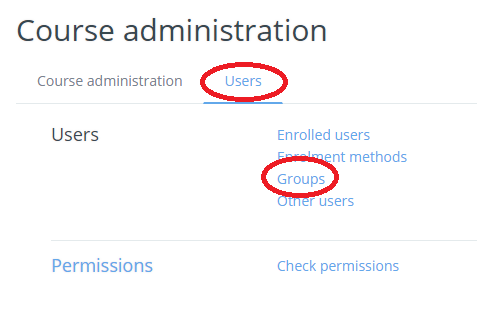
- In the Groups dialog, if your course is a combined one, you may see groups representing the different sections. You cannot edit them, and please do not change their settings.
- To create your own group, click the “Create Group” button.
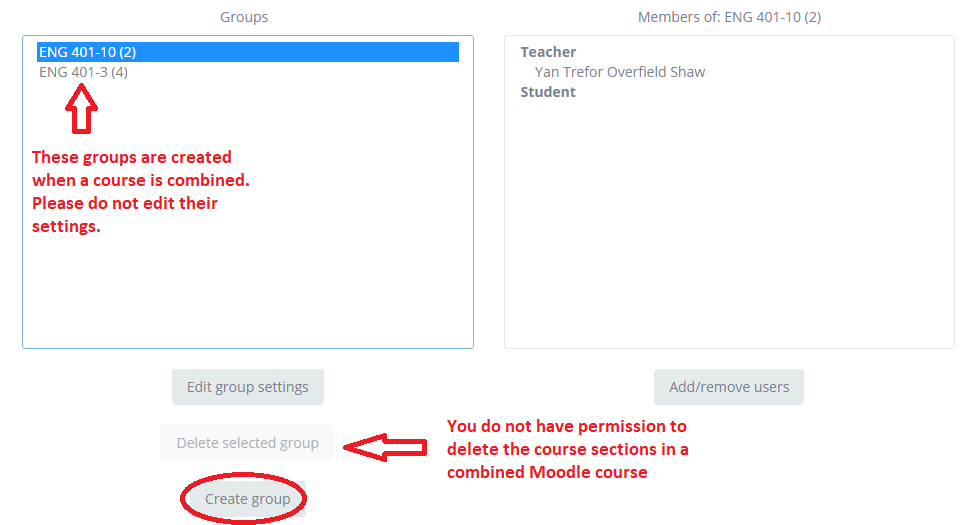
- In the General Group Settings dialog, name the group.
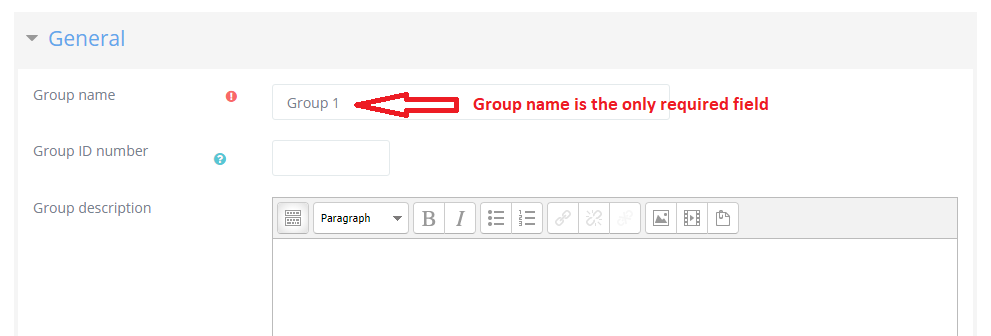
- You may also add an ID number, Group description, enrollment key, and/or group picture.
- Click the “Save Your Changes” button
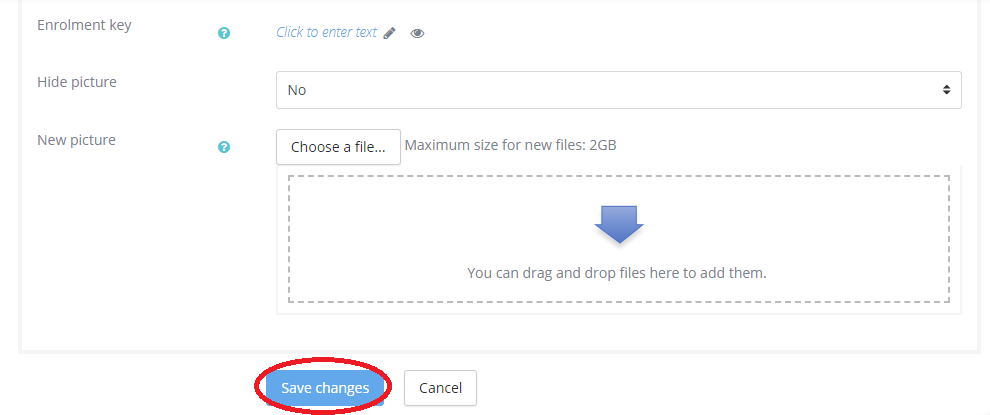
- In the Groups dialog, click the “Add/Remove Users” button to populate your group.

- In the Add/remove users” dialog, you can search for and select the users you want to add to the group.
- You can make multiple selections from the list in the “Potential members” box.
- Click the “Add” button.
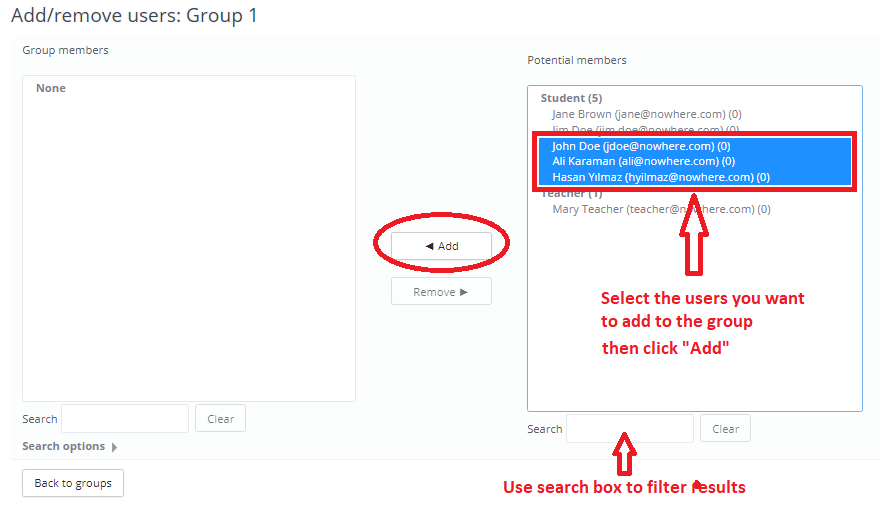
- The users you added will be displayed in the “Group Members” box.
- Click the “Back to Groups” button to return to the Groups dialog.
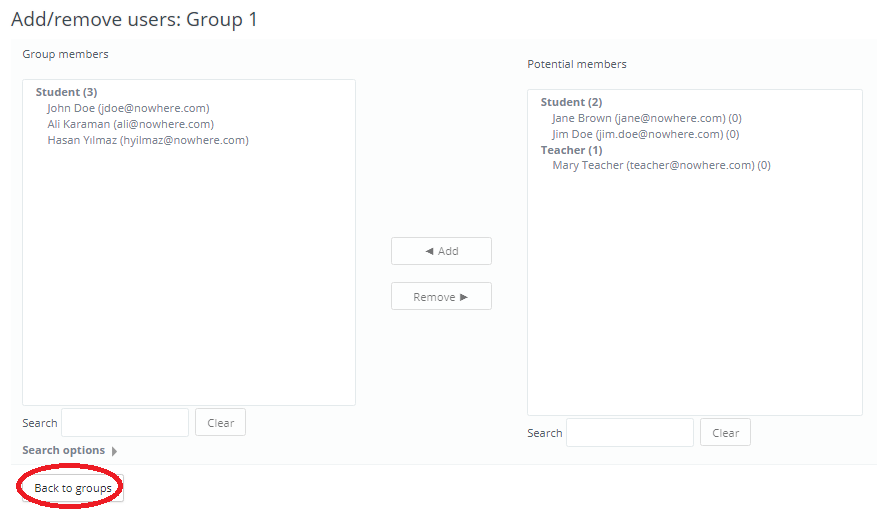
- Your group now includes members.
- In the groups dialog, you also have the option to auto-create groups randomly or alphabetically, etc.
- Uploading users and groups from a .csv file is not recommended (see Enrol a User in a Course)
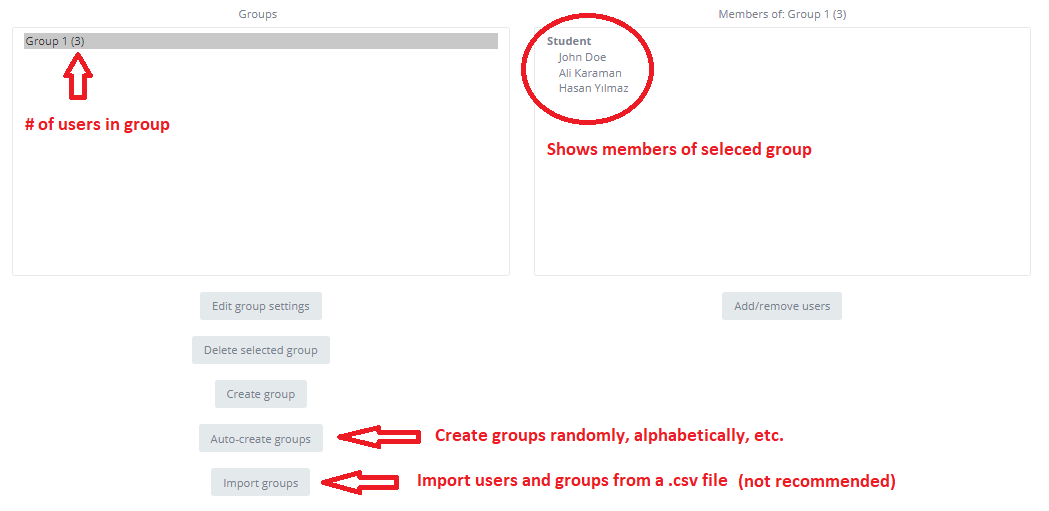
To assign a user to a group you have created via the Participants menu:
- Click “Participants” on the left hand menu
- Filter the list of enrolled participants, or navigate to the participant whose role you want to change. If you don’t see the person in the list of participants, check the following:
- To assign a role, click the pencil icon in the “Groups” column.
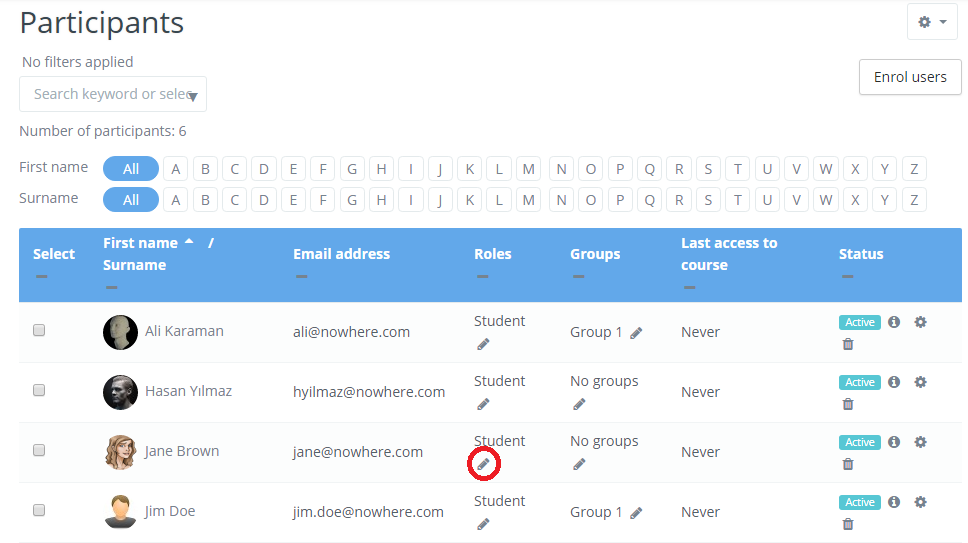
- Either use the search box or click the down arrow for a list of groups to choose from.
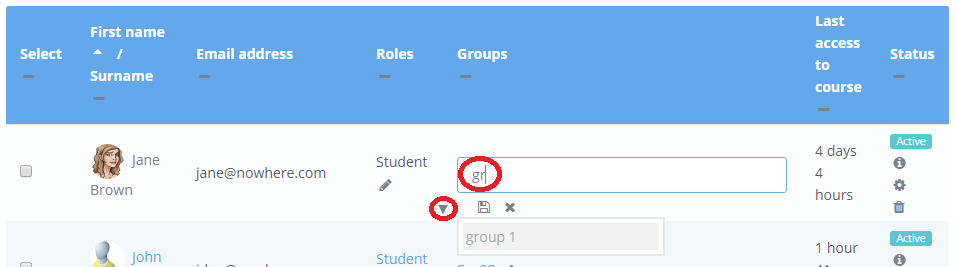
- Choose the desired group and a new group icon will appear above the search box.
- Click the disk icon to assign the participant to the group. To remove the participant from the group, press the “x” on the group icon.

- And done…