All users of Turnitin need to accept the Turnitin EULA (end-user license agreement) once before submitting their work to the database. In a Turnitin-enabled Moodle assignment, the EULA appears in link and a “pop-up window” in your web browser during the submission process. You have to accept it to use the Turnitin service, which may be a requirement for your class.
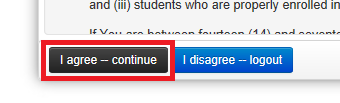
Sometimes, if you upload your submission from a phone or other device, or from a browser where pop-ups are disabled, you can upload your work, but do not see the option to accept the EULA. Your teacher will get a message that “The user has not accepted the Turnitin EULA”, no Turnitin report will be generated, and no GradeMark feedback will be available.
In this case, to accept the EULA and use Turnitin, please follow the steps below before attempting to re-upload it. N.b., make sure you inform your instructor before deleting/removing any submitted files.
- Use a desktop/laptop computer (i.e., not a mobile device/phone)
- In the web browser (web tarayıcısı):
- Restart the computer
- Open Moodle and re-upload your file to the assignment – the Turnitin EULA should appear in a pop-up window.
For a description of how to follow these steps in other browsers, see this help page from the University of Kent.
If the above steps do not work, please contact moodle@bilkent.edu.tr for support.