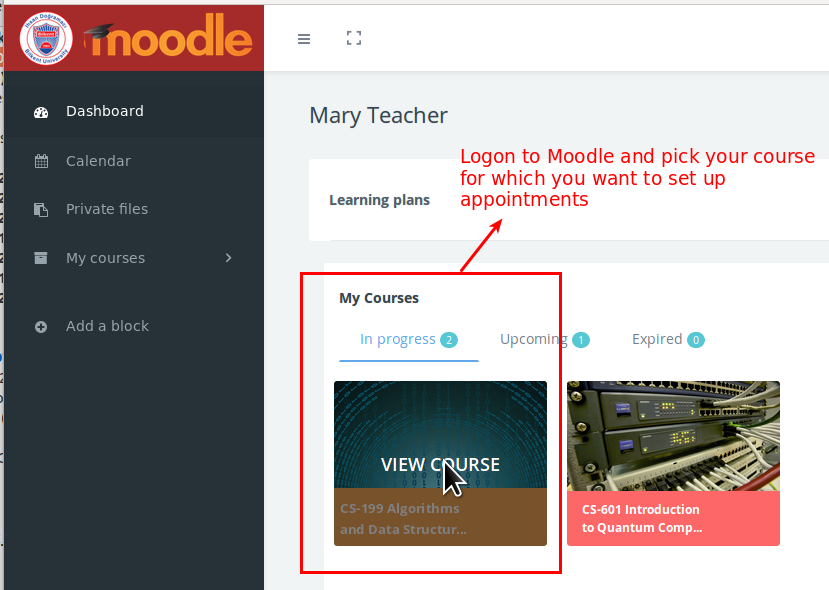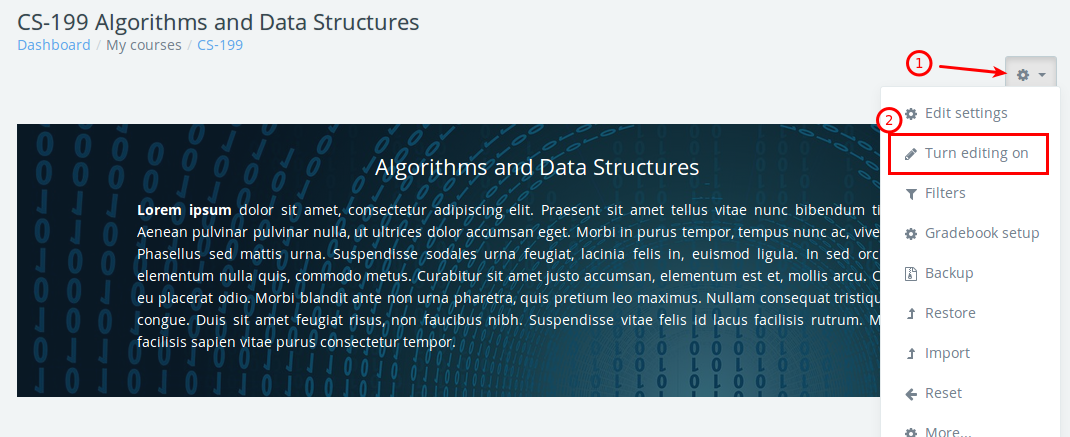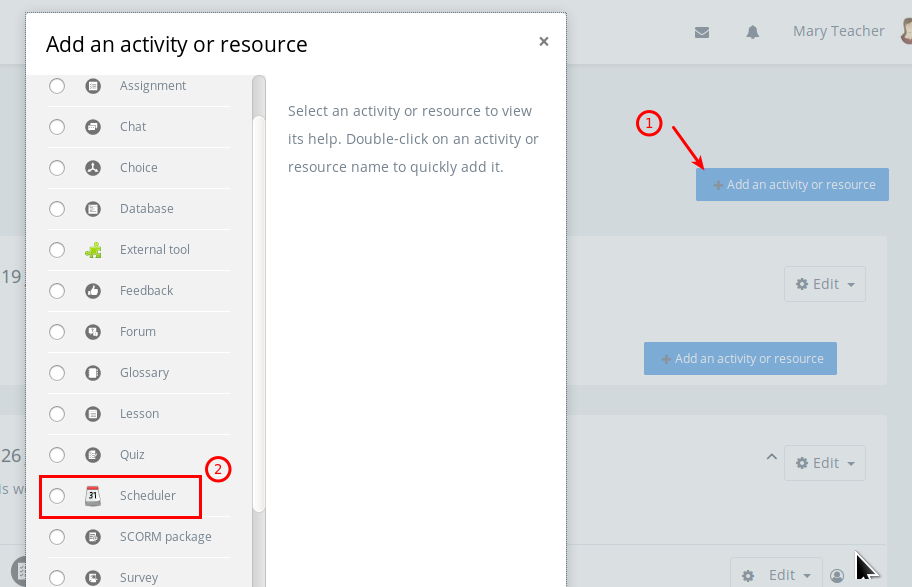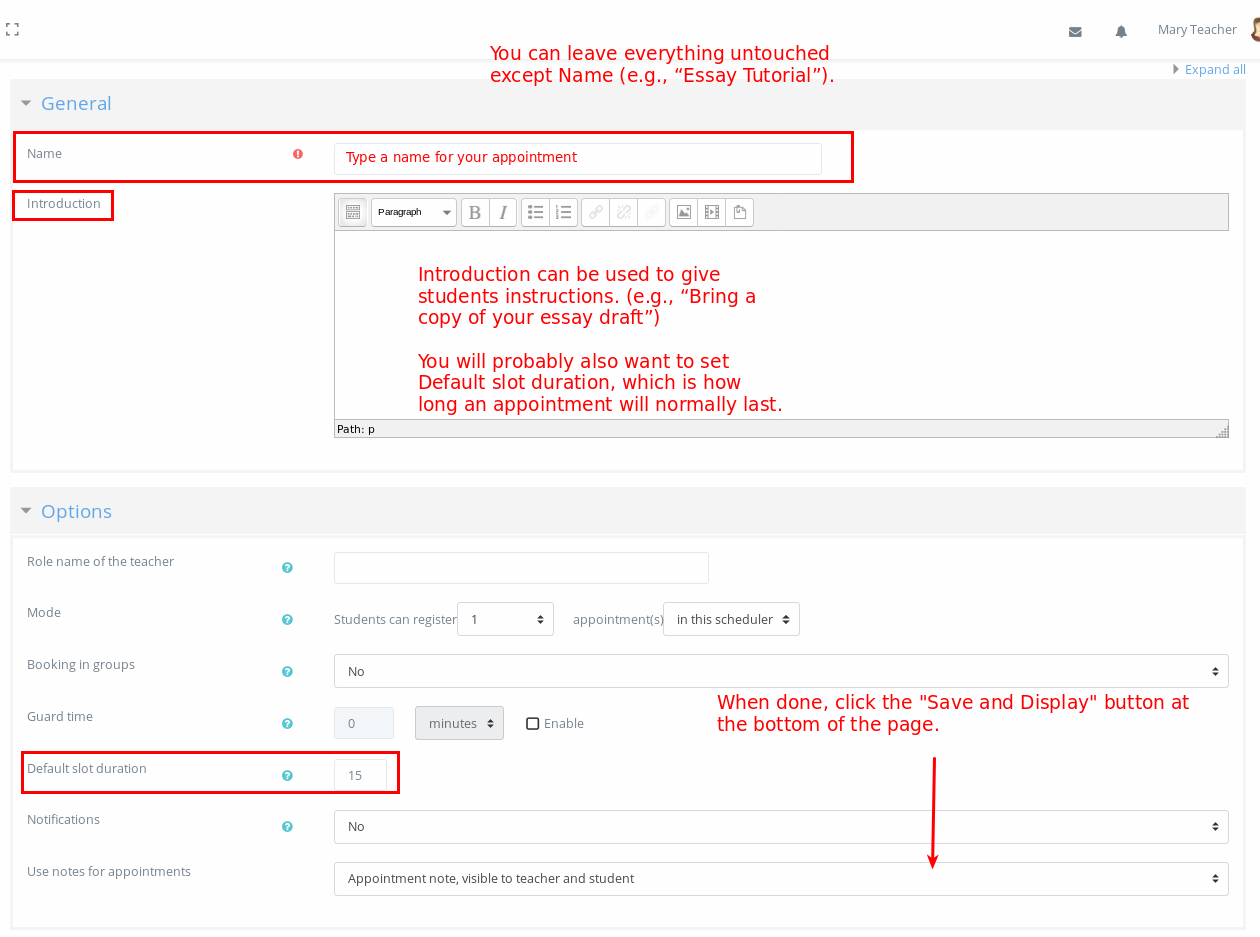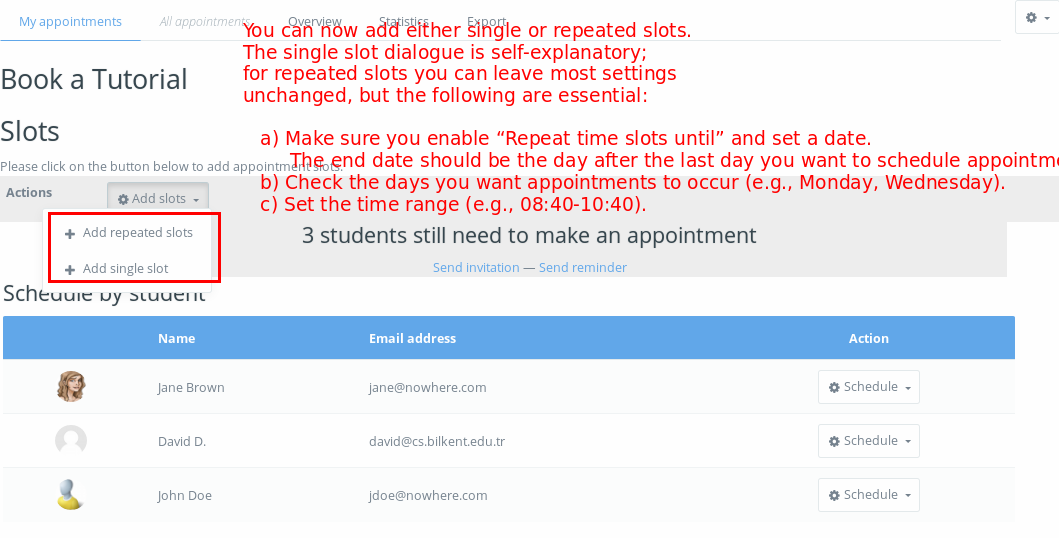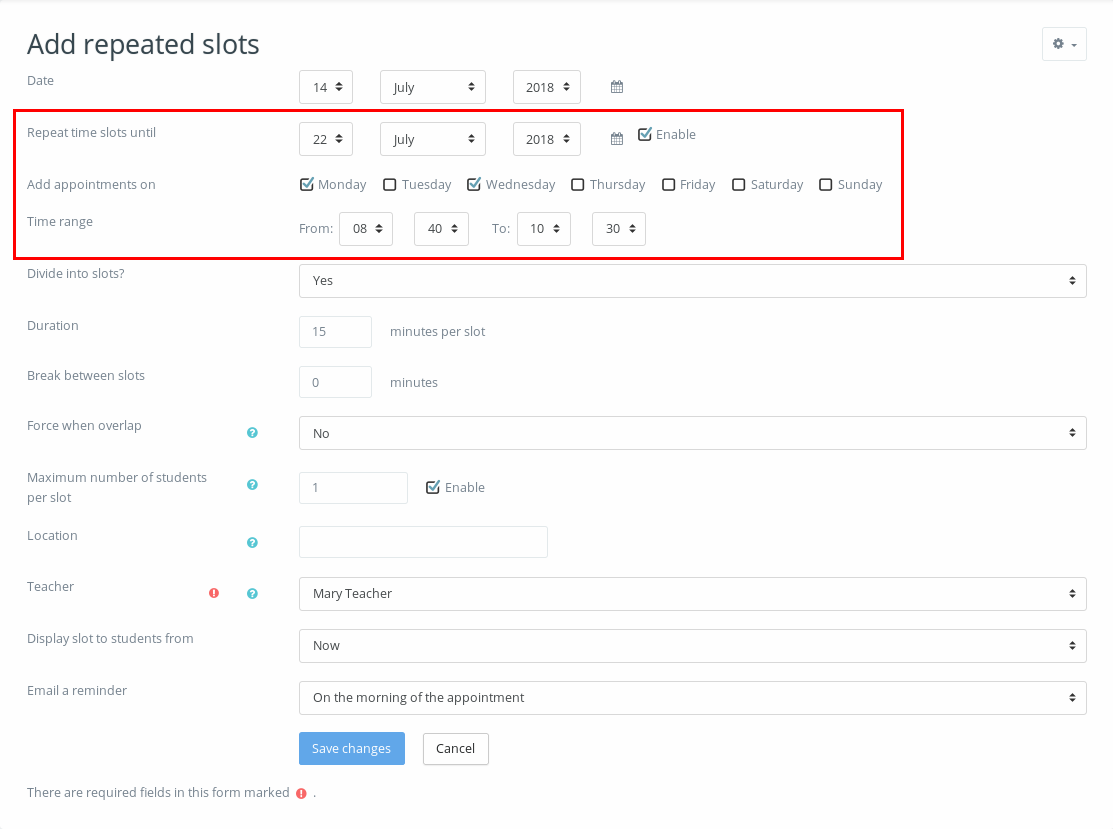New Moodle’s scheduler feature can be used to set up interview appointments with students for tutorials, oral exams, etc.
Login to Moodle and choose the course you want to set an appointment schedule
Turn editing “On”
Click “Add an Activity/Resource” (If you are not using the default theme, you may see separate buttons for activities and resources; this is an activity.)
In the dialogue that comes up, you can leave everything untouched except Name (e.g., “Essay Tutorial”). Introduction can be used to give students instructions (e.g., “Bring a copy of your essay draft”).
You will probably also want to set Default slot duration, which is how long an appointment will normally last.
You can now add either single or repeated slots. The single slot dialogue is self-explanatory; for repeated slots you can leave most settings unchanged, but the following are essential.
- Make sure you enable “Repeat time slots until” and set a date. The end date should be the day after the last day you want to schedule appointments.
- Check the days you want appointments to occur (e.g., Monday, Wednesday).
- Set the time range (e.g., 08:40-10:40).
Click “Save Changes”