For a TA to be added to a Moodle course:
- the instructor must first grant (Email/SAPS) rights to the TA for the desired course section(s) (see below),
- the TA must enrol themselves in the Moodle course via SRS/AIRS (See I’m a TA. How do I join the class Moodle?)
- the instructor can change the TA’s Moodle role if desired (default role is “non-editing teacher”, see Assign Roles to Course Participants)
Please note: if you have problems with this process, please contact STARS support: stars@bilkent.edu.tr
Add a TA via AIRS
- Log into AIRS. Click the “TA & Grade Rights” folder on the left menu to see options to grant or edit grading rights. Select “Grant Rights”.
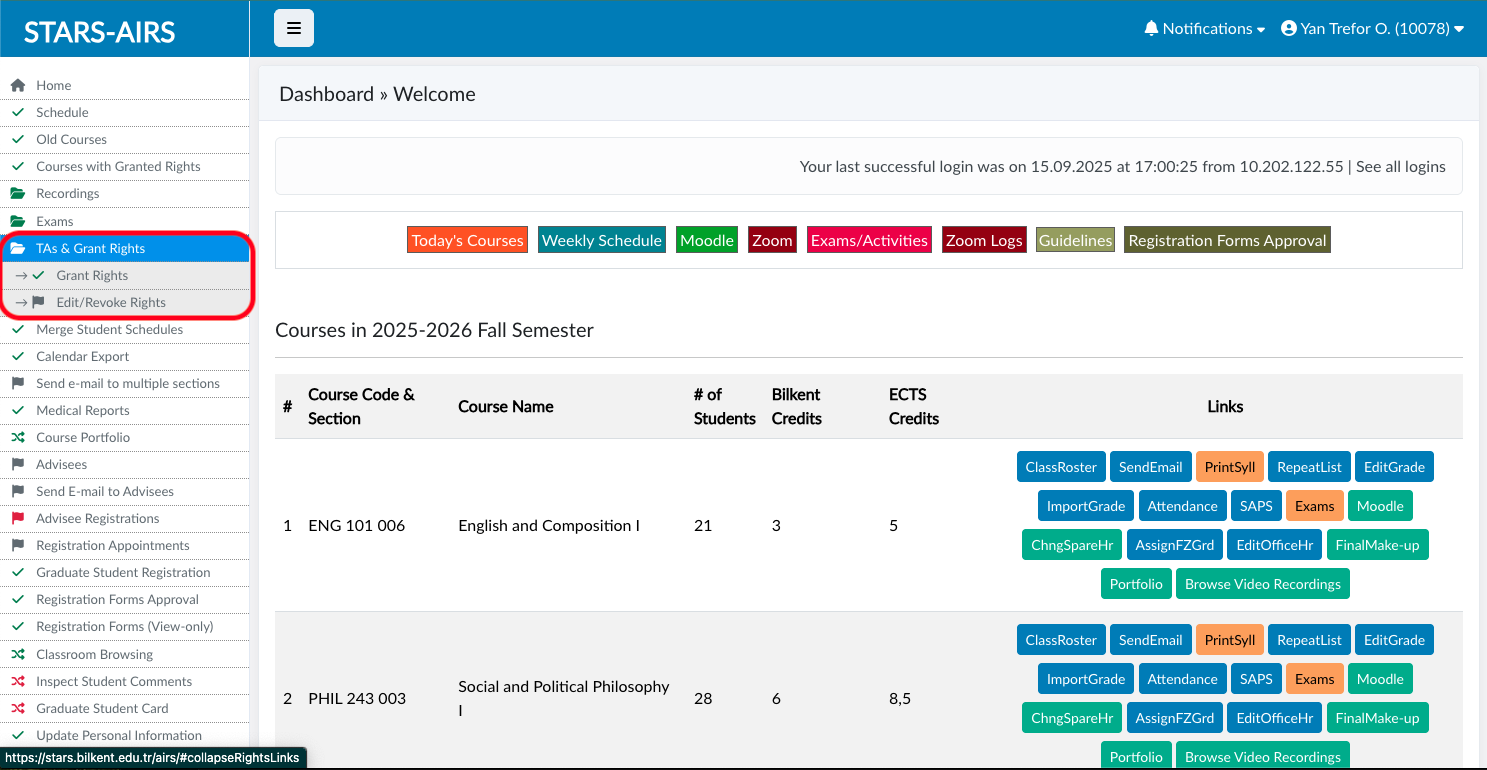
- STEP I: Select (only) the courses you want to grant rights to.
- STEP II: Select the student or staff member who will be your TA. You will need to know their name/Bilkent ID number.
Please note, this tool won’t find Bilkent students who are not registered in the STARS system for courses in the current semester (e.g., some PhD students). You can add these students as TAs directly via Moodle, but they must first have a Moodle account created manually by the Moodle support team. Please check the TAs suitability/availability with your line manager, and send moodle@bilkent.edu.tr their full name and email address. Once they have a Moodle account, you can then Enrol a User in a Course and Assign Roles to Course Participants.
- (STEP III): Select the checkboxes next to the users you want to grant rights
- STEP IV: Select the rights you want to grant. Note: you do not need to grant all rights, and you may want to give only minimum access.
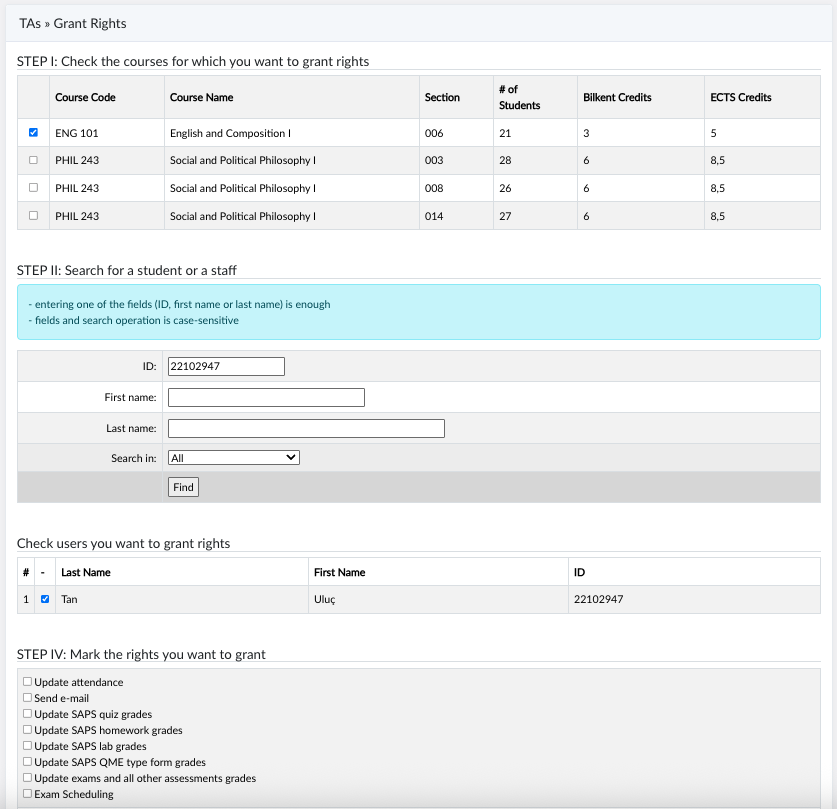
- One the rights are successfully confirmed, the instructor can now log out of AIRS.
- You can change or remove your TAs’ STARS rights at any time by selecting “Edit/Revoke Rights” from the main AIRS menu.
Assign another role via Moodle
- After the TA enrols themself in the course (See I’m a TA. How do I join the class Moodle?) they will have a “non-editing teacher role” in the Moodle course.
- If you want your TA to be able to create Moodle activities and resources for you, you can assign them a TA (editing teacher) role in Moodle (see Assign Roles to Course Participants)