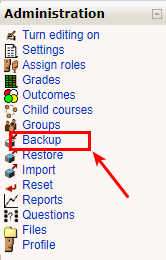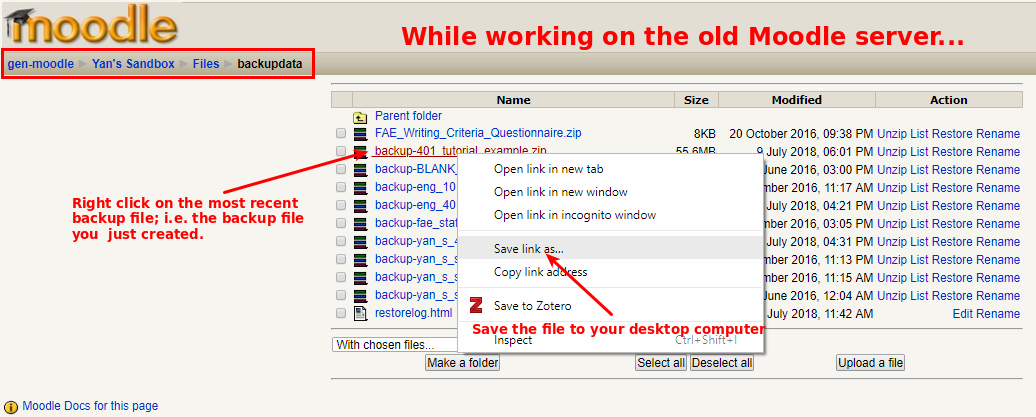Instructors often want to re-use the course materials they have used in previous semesters. The way to do this is to “back up” an existing course on the old Moodle server and “restore” it onto the current one.
If you want to restore a course between our new Moodle 3 servers (Moodle courses from 2018 onwards or the new gen3moodle) please see this page: Back Up/Restore (Move Course Content from Previous to Current Semesters)
Backup and Download a Moodle 1.9 Course
- Find the course that you want to backup in the Moodle Archives: How can I access my Moodle page from a previous semester?
- Once you have logged in to the course you want to back up, on the Administration block of the course, click “Backup”
- On the “Include” page, uncheck any elements you don’t want to include in the backup.
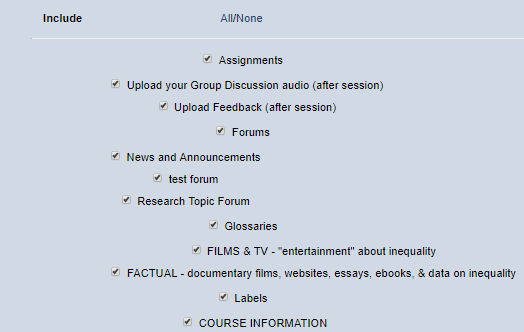
- You can deselect all scheduler and turnitin activities, as these are not compatible with the new Moodle system.
- You can keep all other settings as they are.
- Scroll down and click the “Continue” button.
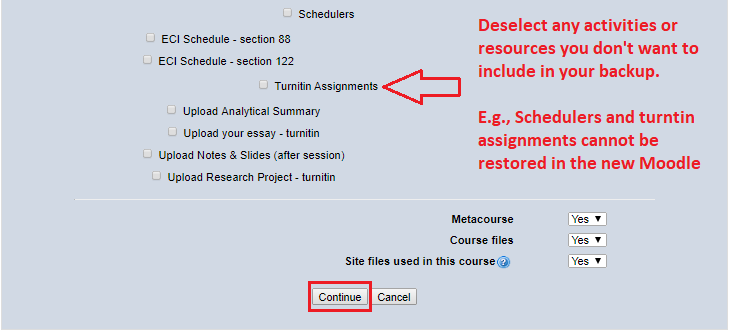
- On the “Backup Details” page, you can change the name of the backup file, if desired.
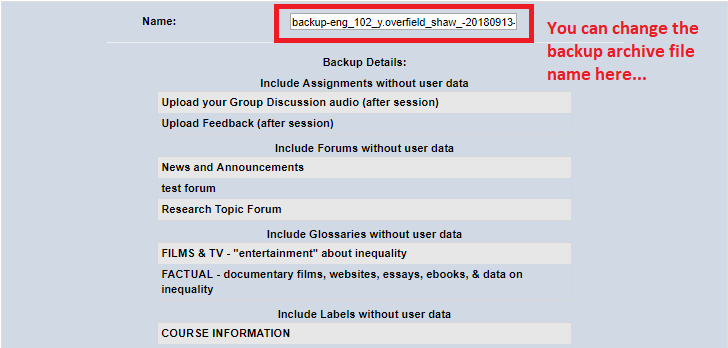
- Scroll down and click the “Continue” button.
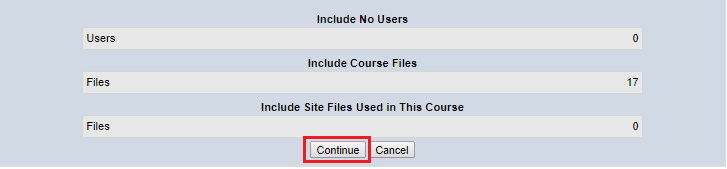
- Scroll down to the bottom of the readout, and click the “Continue” button that appears when it has finished.
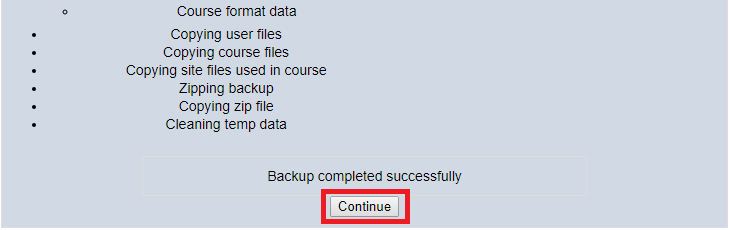
- Right click to download the relevant backup archive file (.zip) onto your computer’s disk.
- You can also navigate to this “backupdata” directory by clicking “Files” or “Restore” on the administration menu.
- Please check that your backup archive file is less than 2 GB in size (To confirm this on a Windows computer, right click the downloaded file and choose “Properties”).
- If the file is too large, see the FAQ How can I restore from a course backup larger than 2 GB?
Known Issues with Backup/Restore from Moodle 1.9 to 3.4
Before migrating a course from the old Moodle (ver 1.9) to the new one (ver 3.4), please note the following known issues with this process:
- ACTIVITIES: The following Moodle 1.9 activities do NOT restore into Moodle 3.4:
- turnitin assignment
- scheduler
- FILES: Moodle 3.4 handles and stores files differently to Moodle 1.9. There is no “files” directory in moodle 3.4, and all files are stored in “repositories” associated with particular resources or activities. When a 1.9 course is restored in 3.4, the “files” directory becomes a repository called the “legacy files area”. Whenever you link to one of these “legacy” files from an activity, Moodle automatically creates a new repository for it. Moodle 3.4 also has a “Private files” area where you can store documents that you don’t necessarily want to share with students/other users. Moodle recommends that you move away from relying on the “legacy files area” directory, and organize files and media in the new way. You can read more about files organization in Moodle 3.4 at these links:
https://docs.moodle.org/34/en/Legacy_course_files
https://docs.moodle.org/34/en/Course_files
https://docs.moodle.org/34/en/Private_files - WEEK/TOPIC 0 LABELS: Labels and images from “week/topic 0” at the very top of the old Moodle 1.9 may not import/display properly in Moodle 3.4 (either in the default Edwiser RemUI theme or any of the available 3.4 themes). You may need to recreate any labels and resize/reposition any images.
- WEEK/TOPIC BLOCK HEADINGS: Titles/headings from your Moodle 1.9 blocks import as labels in the block rather than Moodle 3.4 block headings. In Moodle 3.4, you can customize the block headings, and any text you enter will also appear in the left hand navigation menu.
- FORUMS: As with restoring in Moodle 1.9, your own forum posts or questions are considered “user data” and are not included in the backup. There is no way to import these so you will have to copy paste them across.
- GLOSSARIES: As with restoring in Moodle 1.9, your own glossary entries are considered “user data” and are not included in the backup. You can export entries from Moodle 1.9 and import them into Moodle 3.4.
If you find other issues when restoring from Moodle 1.9 to 3.4, please let the Moodle support team know at moodle@bilkent.edu.tr.